Wireless Router Mode and Access Point Mode are two settings for your Wi-Fi device. They serve different purposes and impact your network differently.
Understanding the difference between these modes can improve your home network. Wireless Router Mode acts as a central hub, connecting all your devices to the internet. It manages IP addresses, security, and traffic. On the other hand, Access Point Mode extends your existing network.
It allows more devices to connect without handling IP addresses or traffic. By knowing the roles of each mode, you can choose the right one for your needs. This article will guide you through the key differences, helping you make an informed decision for your Wi-Fi setup.

Credit: prolink2u.com
Wireless Router Mode Basics
A wireless router connects to the internet. It shares this connection with multiple devices. It also provides network security. This mode includes features like firewalls and parental controls.
- Shares internet with many devices
- Provides network security
- Includes firewalls
- Has parental controls
Access Point Mode Basics
An Access Point connects devices to a network. It extends the network’s coverage. It uses a wired connection to a router or switch.
The access point creates a new wireless network. It does not manage network traffic. It simply provides a connection point for devices.
- Extends network coverage
- Uses a wired connection to the main network
- Provides a new wireless network
- Does not manage network traffic
- Ideal for large spaces
- Simple to set up
Purpose Of Wireless Router Mode
Wireless Router Mode helps distribute internet to many devices. It connects directly to the modem. This mode creates a local network. All devices share the same connection. It is simple to set up. This mode is ideal for homes and small offices. It manages traffic and provides IP addresses. This ensures a smooth internet experience.
Network Distribution
Network distribution is a key feature. The router sends data to all connected devices. It ensures each device gets a fair share. This mode handles multiple devices. Each device can access the internet at the same time. It also allows for wired connections. This is useful for devices without Wi-Fi.
Security Benefits
Wireless router mode offers strong security benefits. It includes a firewall to protect your network. This stops unwanted access. You can set up passwords and encryption. This keeps your data safe. It also allows you to control who connects. You can block unwanted devices. This keeps your network secure.
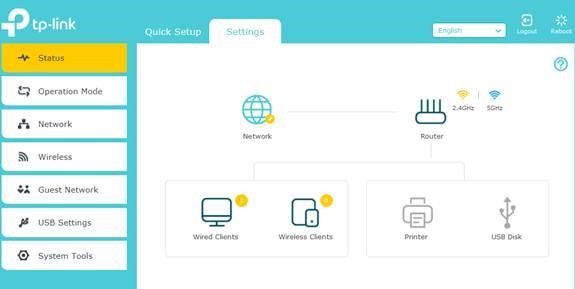
Credit: www.tp-link.com
Purpose Of Access Point Mode
Access Point Mode helps extend your network. It connects wired devices to your wireless network. This is useful in big homes or offices. You can cover more areas with a strong signal. Many devices can connect without slowing down.
Access Point Mode allows more devices to connect. It supports both wired and wireless connections. This mode helps in places with many devices. Schools, offices, and public areas benefit from this. Your network stays stable and fast.
Setup Process For Wireless Router Mode
First, plug in the router and turn it on. Connect it to your modem with an Ethernet cable. Open a browser and type the router’s IP address. Enter the default username and password. Follow the on-screen instructions. Choose a network name and password. Save the settings. Restart your devices to connect to the new network.
Many forget to update the router’s firmware. This can cause security issues. Some use weak passwords. This makes the network easy to hack. Others place the router in a corner. This can limit the signal range. Always place the router in a central spot. Avoid placing it near metal objects. These can interfere with the signal. Also, remember to change the default login details. This keeps your network safe.

Credit: www.youtube.com
Setup Process For Access Point Mode
First, connect the access point to your main router. Use an Ethernet cable. Then, plug in the power. Wait for it to start. Next, access the settings using a browser. Enter the IP address. You can find it in the manual. Log in with the default username and password. Change the SSID and password. This helps keep your network secure. Save your changes. Finally, restart the access point. Your setup is now complete.
Some common mistakes can cause issues. Forgetting to change the default password is risky. Anyone can access your network. Also, placing the access point too far from the router. This can lead to weak signals. Another issue is using the same SSID as your main router. This can cause confusion. The devices may not connect correctly. Always update the firmware. This keeps the device running smoothly. Check for updates regularly.
Performance Comparison
Wireless routers often offer higher speeds. Access points can extend coverage. Routers usually cover more area. Access points fill gaps in coverage. Both are important for a strong network.
Wireless routers can handle more devices. Access points help balance load. This makes the network more stable. Both devices work together for best performance.
Use Cases
Wireless router mode connects multiple devices to the internet and each other. Access point mode extends an existing network wirelessly.
Home Networks
Wireless router mode is perfect for home networks. It connects all devices to the internet. It also manages IP addresses for each device. This makes setup easy. Access point mode extends the Wi-Fi range. It is great for larger homes. This mode connects to the router via cable. It creates a new Wi-Fi access point. This helps cover Wi-Fi dead spots in the house.
Office Networks
Offices often use access point mode. It supports many users at once. This mode is better for larger spaces. It provides stable connections. Wireless router mode can also be used. It may be less effective in larger offices. It is good for small office setups. Access point mode ensures strong Wi-Fi in every corner of the office.
Frequently Asked Questions
What Is Wireless Router Mode?
Wireless Router Mode allows the device to act as a gateway. It connects your local network to the internet. It manages IP addresses, routing, and network security.
What Is Access Point Mode?
Access Point Mode turns the device into a simple network extender. It provides Wi-Fi connectivity to existing networks. It doesn’t manage IP addresses or routing.
When To Use Wireless Router Mode?
Use Wireless Router Mode when setting up a new network. It’s ideal for creating a primary network with internet access. This mode handles all network management tasks.
When To Use Access Point Mode?
Use Access Point Mode to extend your existing network. It enhances Wi-Fi coverage in larger areas. This mode is best for expanding your network’s reach.
Conclusion
Understanding the difference between wireless router mode and access point mode is crucial. Wireless router mode connects multiple devices and manages traffic. Access point mode extends your network’s coverage. Both have unique roles in improving your internet experience. Choose the mode that fits your needs.
This decision can greatly affect your network’s performance. Hopefully, this guide made the concepts clearer. Always match your network setup to your specific requirements. This ensures better efficiency and connectivity.
