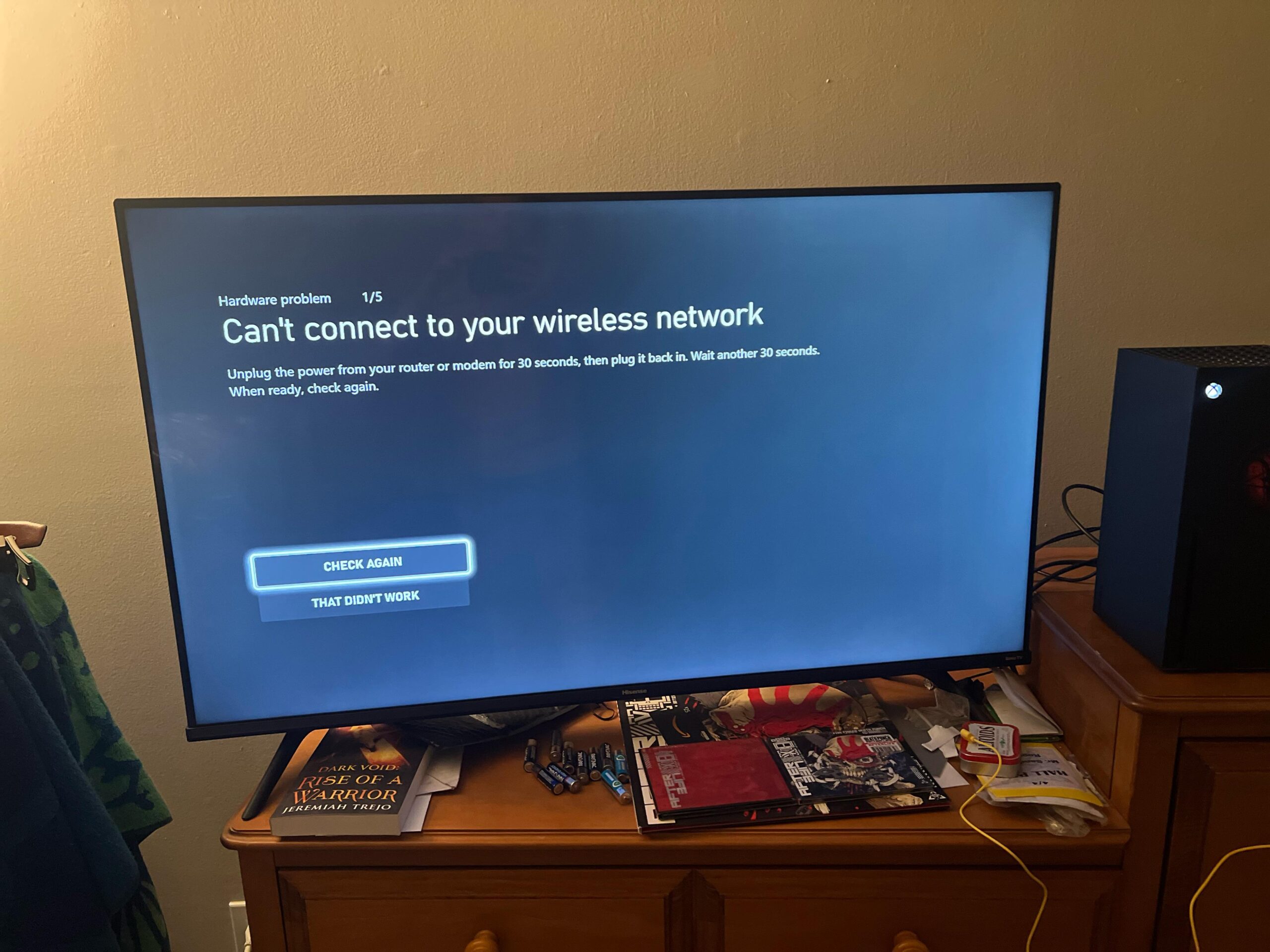Are you having trouble connecting your gaming console to your Wi-Fi router? This problem can be very frustrating. But don’t worry! We have simple steps to help you fix it.
Check Your Wi-Fi Connection
The first step is to check your Wi-Fi connection. Make sure your Wi-Fi is working properly. Follow these steps:
- Check if other devices can connect to the Wi-Fi.
- If other devices can’t connect, restart your router.
- If the problem persists, contact your Internet Service Provider (ISP).
Restart Your Gaming Console
Restarting your gaming console can help. Follow these steps:
- Turn off your gaming console.
- Unplug it from the power source.
- Wait for 30 seconds.
- Plug it back in and turn it on.
Credit: www.reddit.com
Update Your Router Firmware
Router firmware is the software that runs your router. Sometimes, updating the firmware can fix connection issues. Follow these steps:
- Find the model number of your router. It is usually on a sticker on the router.
- Go to the router manufacturer’s website.
- Look for the support section.
- Find the firmware update for your router model.
- Follow the instructions to update the firmware.
Change Wi-Fi Channel
Sometimes, your Wi-Fi channel may be crowded. Changing the Wi-Fi channel can help. Follow these steps:
- Log in to your router’s settings page. The address is usually 192.168.1.1 or 192.168.0.1.
- Enter your username and password.
- Go to the wireless settings section.
- Change the Wi-Fi channel to a less crowded one. Channels 1, 6, and 11 are good choices.
- Save the changes and restart your router.
Check Network Name (SSID) and Password
Make sure you are using the correct network name (SSID) and password. Follow these steps:
- Log in to your router’s settings page.
- Go to the wireless settings section.
- Check the network name (SSID) and password.
- Make sure you are entering the correct information on your gaming console.
Move Your Router Closer
Distance can affect your Wi-Fi connection. Move your router closer to your gaming console. Follow these steps:
- Find a central location for your router.
- Make sure there are no obstacles between the router and the console.
- Try to place the router at a higher position.
Disable Network Interference
Other devices can interfere with your Wi-Fi signal. Follow these steps to reduce interference:
- Turn off other devices that use Wi-Fi, like microwaves or cordless phones.
- Move your router away from these devices.
Use a Wired Connection
If Wi-Fi still doesn’t work, try a wired connection. Follow these steps:
- Get an Ethernet cable.
- Connect one end of the cable to your router.
- Connect the other end to your gaming console.
Check for Console Updates
Make sure your gaming console has the latest software updates. Follow these steps:
- Turn on your gaming console.
- Go to the settings menu.
- Look for system updates.
- Download and install any available updates.
Reset Your Router
If nothing works, reset your router to factory settings. Follow these steps:
- Find the reset button on your router. It is usually a small button.
- Press and hold the reset button for 10-15 seconds.
- Release the button and wait for the router to restart.
- Set up your router again with the default settings.
Contact Customer Support
If you still can’t connect, contact customer support. They can help you with advanced troubleshooting. Follow these steps:
- Find the customer support number for your router manufacturer.
- Call them and explain your problem.
- Follow their instructions to fix the issue.

Credit: www.youtube.com
Frequently Asked Questions
Why Is My Wi-fi Router Not Connecting To My Gaming Console?
There could be many reasons. Check if your router firmware is up-to-date.
How Can I Reset My Wi-fi Router?
Press the reset button for 10 seconds. Then, release.
Does Changing The Wi-fi Channel Help?
Yes. Changing the channel can reduce interference. This can improve connection.
Can Distance Affect Wi-fi Connection?
Yes. The further you are, the weaker the signal. Try to move closer.
Conclusion
We hope these steps help you fix your Wi-Fi connection. Remember, always check your Wi-Fi connection first. Restarting your devices can solve many problems. Updating firmware and changing settings can also help. If all else fails, don’t hesitate to contact customer support.