Wi-Fi routers are important. They connect our devices to the internet. But sometimes, they stop working. This can be very annoying. In this guide, we will show you how to fix a Wi-Fi router that is not connecting to devices.
Check Your Internet Connection
First, make sure your internet is working. You can do this by connecting your computer directly to the modem with a cable. If the internet works, the problem is with the router. If the internet does not work, call your internet service provider.
Restart Your Router
Many times, restarting the router can fix the problem. Follow these steps:
- Unplug the router from the power source.
- Wait for 30 seconds.
- Plug the router back in.
- Wait for the router to restart. This can take a few minutes.
Check if your devices can connect to the Wi-Fi now.
Credit: www.reddit.com
Check Wi-Fi Settings
Sometimes, the problem is with the Wi-Fi settings. Follow these steps:
- Open the settings on your device.
- Go to Wi-Fi settings.
- Make sure Wi-Fi is turned on.
- Look for your Wi-Fi network name.
- Try connecting to the network.
If you still cannot connect, try forgetting the network and then reconnecting.
Check Router Cables
Make sure all the cables are connected properly. Follow these steps:
- Check the power cable.
- Check the Ethernet cable.
- Make sure the cables are not damaged.
If you find any damaged cables, replace them.
Update Router Firmware
Router firmware is like the router’s software. Sometimes, updating the firmware can fix problems. Follow these steps:
- Open a web browser on your computer.
- Type your router’s IP address in the address bar. You can find the IP address in the router’s manual.
- Log in to the router settings. You might need a username and password. You can find these in the router’s manual.
- Look for the firmware update section.
- Follow the instructions to update the firmware.
After updating the firmware, check if your devices can connect to the Wi-Fi.
Change Wi-Fi Channel
Sometimes, changing the Wi-Fi channel can help. Follow these steps:
- Log in to the router settings.
- Look for the wireless settings section.
- Find the channel setting.
- Change the channel to a different one.
- Save the settings and restart the router.
Check if your devices can connect to the Wi-Fi now.
Reset The Router
If nothing works, you can try resetting the router. This will erase all the settings, so you will need to set up the router again. Follow these steps:
- Find the reset button on the router. It is usually a small button on the back.
- Press and hold the reset button for about 10 seconds. Use a paperclip or a pen if the button is very small.
- Wait for the router to restart.
- Set up the router again. You will need the router’s manual for this.
After resetting the router, check if your devices can connect to the Wi-Fi.
Move The Router
Sometimes, the router’s location can cause problems. Follow these tips:
- Place the router in a central location.
- Keep the router away from walls and metal objects.
- Place the router on a high shelf.
- Keep the router away from other electronic devices.
Check if your devices can connect to the Wi-Fi now.
Check For Interference
Other devices can interfere with the Wi-Fi signal. Follow these tips:
- Turn off other electronic devices.
- Move the router away from cordless phones and microwaves.
- Keep the router away from baby monitors.
Check if your devices can connect to the Wi-Fi now.
Contact Your Internet Service Provider
If you have tried everything and still cannot connect, contact your internet service provider. They can help you fix the problem or send a technician to check your router.
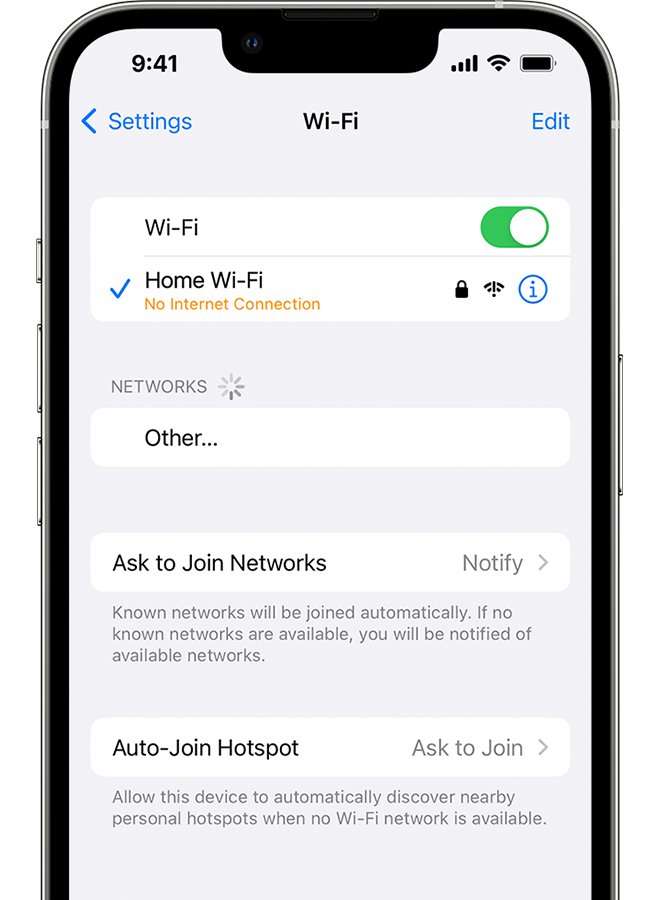
Credit: support.apple.com
Frequently Asked Questions
Why Is My Wi-fi Router Not Connecting?
Your router may have a firmware issue or a configuration problem.
How Do I Reset My Wi-fi Router?
Press the reset button for 10 seconds. This restores factory settings.
How Can I Check If My Router Is Working Properly?
Look at the LED lights. Green means good; red means a problem.
Why Does My Router Keep Disconnecting?
Interference from other devices or outdated firmware can cause disconnections.
Conclusion
Fixing a Wi-Fi router that is not connecting to devices can be simple. Follow the steps in this guide. If you still have problems, contact your internet service provider. A working Wi-Fi router is important for staying connected to the internet. We hope this guide helps you fix your Wi-Fi router problems.