Is your Wi-Fi router not connecting to your printer? This can be frustrating. But don’t worry! You can fix it with a few simple steps. Here is a guide to help you.
Check the Basics
First, check the basics. Make sure your printer and router are on. Check that they are plugged in. Also, ensure that your printer has paper and ink.
Restart Your Devices
Restarting can solve many problems. Turn off your printer. Turn off your Wi-Fi router. Wait for 10 seconds. Then, turn them back on.
Check Wi-Fi Connection
Make sure your printer is connected to the Wi-Fi. You can check this on the printer’s display screen.
Reconnect To Wi-fi
If your printer is not connected, reconnect it. Go to the Wi-Fi settings on your printer. Select your Wi-Fi network. Enter the password if needed.
Update Printer and Router Firmware
Sometimes, outdated firmware can cause issues. Check if there are updates for your printer and router. You can find updates on the manufacturer’s website.
How To Update Printer Firmware
- Visit the printer manufacturer’s website.
- Find the firmware update section.
- Download the latest firmware.
- Follow the instructions to install the update.
How To Update Router Firmware
- Visit the router manufacturer’s website.
- Find the firmware update section.
- Download the latest firmware.
- Follow the instructions to install the update.
Check Printer and Router Settings
Make sure your printer and router settings are correct. Check if they are on the same network.
Printer Settings
- Go to the settings on your printer.
- Check the network settings.
- Ensure it is connected to the correct Wi-Fi network.
Router Settings
- Log in to your router’s admin page.
- Check the network settings.
- Ensure your printer is connected to the correct network.
Check for Interference
Sometimes, interference can cause connection issues. Make sure there are no objects blocking the signal. Keep your router and printer close to each other.
Common Sources Of Interference
- Microwaves
- Baby monitors
- Bluetooth devices
- Thick walls
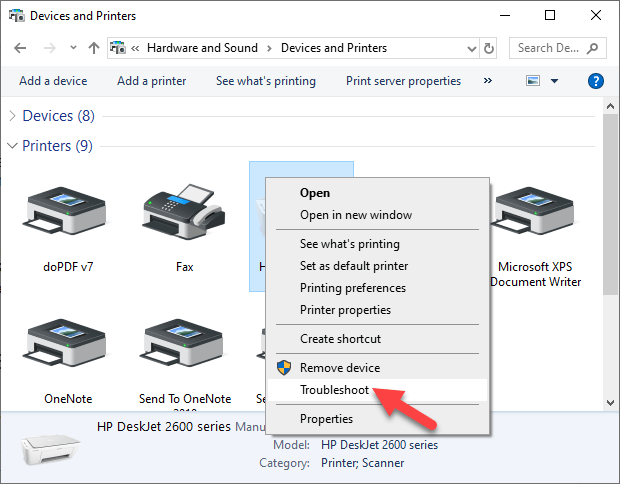
Credit: helpdeskgeek.com

Credit: www.asurion.com
Use a USB Cable
If you still have problems, try using a USB cable. Connect your printer to your computer with a USB cable. This can help you print while you fix the Wi-Fi issue.
Reset Your Devices
Resetting can solve many problems. Reset your printer and router to their default settings.
How To Reset Your Printer
- Turn off your printer.
- Unplug it from the power source.
- Wait for 30 seconds.
- Plug it back in and turn it on.
How To Reset Your Router
- Find the reset button on your router.
- Press and hold the button for 10 seconds.
- Wait for the router to restart.
Frequently Asked Questions
Why Is My Wi-fi Router Not Connecting To My Printer?
Your router might not connect due to signal interference or outdated firmware. Check both.
How Can I Reset My Wi-fi Router?
Press the reset button for 10 seconds. Your router will reboot.
Does Printer Firmware Affect Wi-fi Connectivity?
Yes, outdated firmware can cause connection issues. Update your printer’s firmware.
How Do I Update My Router’s Firmware?
Visit the router’s website, download the latest firmware, and follow the instructions.
Conclusion
Fixing a Wi-Fi router that is not connecting to a printer can be easy. Follow these steps to get your devices connected again. If the problem continues, you may need to contact technical support. Good luck!
