When the broadband light is flashing red, it usually means there’s a problem with your internet connection. This can be frustrating, especially when you need to get online.
Understanding why your broadband light is flashing red is crucial. This signal often indicates an issue with the network, the modem, or the service itself. It could be due to a loose cable, service outage, or hardware malfunction. Identifying the cause can help you resolve the issue quickly.
In this blog post, we’ll explore the common reasons behind a red flashing broadband light. You’ll learn what steps to take to troubleshoot and fix the problem, ensuring your internet connection is back up and running smoothly. Stay tuned to get your internet back on track without hassle.
Broadband Light Basics
The broadband light shows the state of your internet connection. It helps to know if your connection is working fine. If the light is green, everything is okay. A flashing red light means there is an issue. This could be a problem with your modem or the line outside. It’s a way to alert you something is wrong. Check your cables and connections first. If the problem continues, you might need to call your internet provider.
Different colors mean different things.
| Color | Meaning |
|---|---|
| Green | Connection is good |
| Red | Problem with the connection |
| Flashing Red | Connection issue, check cables |
| Yellow | Connection is starting |
Flashing Red Light Meaning
A flashing red light often means a problem. It can show connection issues. It may also mean hardware problems. Sometimes, it is a signal issue. Each case needs a check.
The problem might be minor or major. Minor issues may need a quick reset. Major issues might need technical support. Always check if cables are properly connected. Ensure all devices are working fine.
Initial Troubleshooting Steps
A flashing red broadband light often means there’s a connectivity issue. Check your cables and restart your modem. If the light stays red, contact your internet service provider for help.
Checking Connections
First, make sure all cables are connected tightly. Look at the power cord and ensure it is plugged in properly. Inspect the Ethernet cable and confirm it is not loose. Check the phone line or fiber optic cable. Ensure these cables are secure. If any cable is loose, the broadband light may flash red.
Restarting Your Router
Turn off your router by pressing the power button. Wait for at least 10 seconds. Turn the router back on. Wait for the router to reboot. The lights should turn green. If the light is still red, try unplugging the router. Wait for another 10 seconds and plug it back in. This can often fix the problem.

Credit: www.reddit.com
Advanced Troubleshooting
Updating your router firmware can solve many issues. Check the router’s manual for instructions. Visit the manufacturer’s website for the latest firmware. Download the update file to your computer. Log into your router’s settings page. Look for the firmware update option. Upload the downloaded file. Follow the on-screen instructions carefully.
Resetting the router can fix many problems. Find the reset button on your router. Use a small pin to press it. Hold it for about 10 seconds. Your router will restart. All settings will return to default. You will need to set it up again. Follow the setup instructions provided by your ISP. Ensure you have your login details ready. This process can take a few minutes.
Internet Service Provider Involvement
Broadband light flashing red usually means a problem. This could be an issue with your Internet Service Provider (ISP). The first step is to check your modem or router. Make sure all cables are secure. Restart your modem and router. If the light is still red, contact your ISP.
Call your ISP if you see no improvement. They can check for issues on their end. Sometimes, the problem is outside your home. Your ISP might be doing maintenance. They can tell you if there is an outage. They can also guide you through more troubleshooting steps.
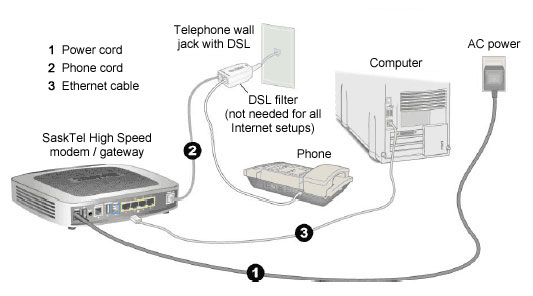
Credit: support.sasktel.com
Preventive Measures
Clean your router. Dust can cause overheating. This can lead to problems. Check for loose cables. They can disrupt your connection. Restart your router once a week. This helps it stay efficient. Update your router’s firmware. New updates fix bugs. They improve security. Keep your router in a cool place. Heat can damage internal parts.
Place your router in a central spot. This improves signal strength. Avoid placing it near metal objects. They block the signal. Don’t place it near microwaves. They cause interference. Limit the number of devices connected. Too many devices slow down the network. Check your internet plan. Some plans have data limits. Exceeding limits can cause issues.
Alternative Solutions
A backup connection is useful. Mobile hotspots can help. Public Wi-Fi is another option. Neighbors might share their Wi-Fi. Be sure to ask first. Use this only for a short time. It might not be safe for long. Staying online is important. Plan ahead.
Old equipment can fail. New routers are more reliable. Better modems can help too. They improve speed and reduce issues. Check compatibility before buying. Some devices need special connections. Seek advice if unsure. Upgrading can save time and stress. It can make your internet faster and more stable. Investing in new gear is wise.

Credit: www.reddit.com
Frequently Asked Questions
Why Is My Broadband Light Flashing Red?
A flashing red broadband light indicates a connection issue. This may be due to a service outage, faulty cables, or modem problems.
How Can I Fix A Flashing Red Broadband Light?
First, restart your modem and router. Check all cable connections. If the issue persists, contact your internet service provider.
Is A Flashing Red Broadband Light Serious?
Yes, it usually indicates a connection problem. Immediate troubleshooting is recommended to restore your internet service.
Can Weather Affect My Broadband Light?
Yes, severe weather can disrupt broadband signals. Storms and heavy rain may cause temporary connection issues.
Conclusion
A flashing red broadband light can signal several issues. It often means a connectivity problem. Check cables and connections first. Restarting the router can help. If the light still flashes red, contact your service provider. They can diagnose deeper issues.
Understanding these signals helps you stay connected. Reliable internet is essential today. So, always address these alerts promptly. Stay informed to keep your internet running smoothly.
