Having trouble with your Wi-Fi router and wireless printer? You are not alone. Many people face this issue. But don’t worry. This guide will help you fix the problem.

Credit: www.asurion.com
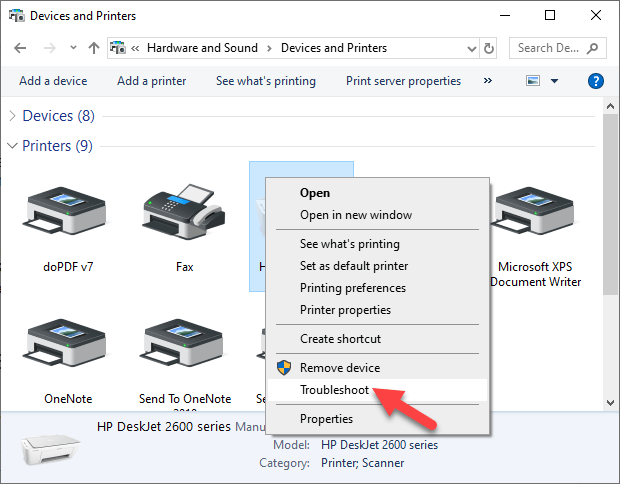
Credit: helpdeskgeek.com
Step 1: Check The Basics
First, check the basics. Make sure your router and printer are on. Both devices should have power.
- Check if the router’s power light is on.
- Ensure the printer’s power light is on.
Step 2: Restart Your Devices
Next, restart your devices. Turn off your router. Wait for 10 seconds. Turn it back on. Do the same for your printer.
- Turn off the router.
- Wait for 10 seconds.
- Turn the router back on.
- Turn off the printer.
- Wait for 10 seconds.
- Turn the printer back on.
Step 3: Check Wi-Fi Connection
Make sure your printer is connected to the Wi-Fi network. Check your printer’s display panel. It should show that it is connected to Wi-Fi.
How To Check Wi-fi Connection
- Go to the printer’s menu.
- Find the network settings.
- Check if it shows connected to Wi-Fi.
Step 4: Check Router Settings
Sometimes, router settings can be the problem. Check the router’s settings. Make sure it is not blocking the printer.
How To Check Router Settings
- Open a web browser.
- Type in the router’s IP address.
- Log in with your username and password.
- Go to the settings page.
- Check the list of connected devices.
- Make sure the printer is not blocked.
Step 5: Update Firmware
Outdated firmware can cause problems. Check if your router and printer have the latest firmware. Update if needed.
How To Update Router Firmware
- Open a web browser.
- Type in the router’s IP address.
- Log in with your username and password.
- Go to the firmware update section.
- Check for updates.
- Follow the instructions to update.
How To Update Printer Firmware
- Go to the printer’s menu.
- Find the settings or maintenance section.
- Check for firmware updates.
- Follow the instructions to update.
Step 6: Reconnect Printer to Wi-Fi
Try reconnecting the printer to the Wi-Fi network. Sometimes, this can fix the problem.
How To Reconnect Printer To Wi-fi
- Go to the printer’s menu.
- Find the network settings.
- Select the Wi-Fi network.
- Enter the Wi-Fi password.
- Follow the instructions to connect.
Step 7: Reset Network Settings
If all else fails, reset the network settings on your printer. This will erase all network settings. You will need to set it up again.
How To Reset Network Settings
- Go to the printer’s menu.
- Find the settings or maintenance section.
- Select reset network settings.
- Confirm the reset.
Step 8: Check For Interference
Check if there is any interference. Other devices can interfere with the Wi-Fi signal. Move the router and printer away from other devices.
Common Interference Sources
- Microwave ovens
- Baby monitors
- Other Wi-Fi networks
- Bluetooth devices
Step 9: Use WPS Button
If your router and printer support WPS, use it. WPS can help connect them easily.
How To Use Wps Button
- Press the WPS button on the router.
- Press the WPS button on the printer.
- Wait for them to connect.
Step 10: Contact Support
If you still have problems, contact support. They can help you fix the issue.
What To Do Before Calling Support
- Note the model of your router and printer.
- Write down any error messages.
- Have your network information ready.
Frequently Asked Questions
Why Is My Wi-fi Printer Not Connecting?
Your printer might be too far from the router. Check the distance.
How Do I Reset My Wi-fi Router?
Press the reset button on the router for 10 seconds.
Can A Weak Signal Cause Connection Issues?
Yes, a weak Wi-Fi signal can cause printer connection problems.
How Do I Update My Router Firmware?
Visit the router’s website. Download and install the latest firmware.
Conclusion
Fixing a Wi-Fi router that is not connecting to a wireless printer can be easy. Follow these steps. Check the basics, restart devices, check connections, update firmware, and more. If you still have issues, contact support. They can help you solve the problem.
