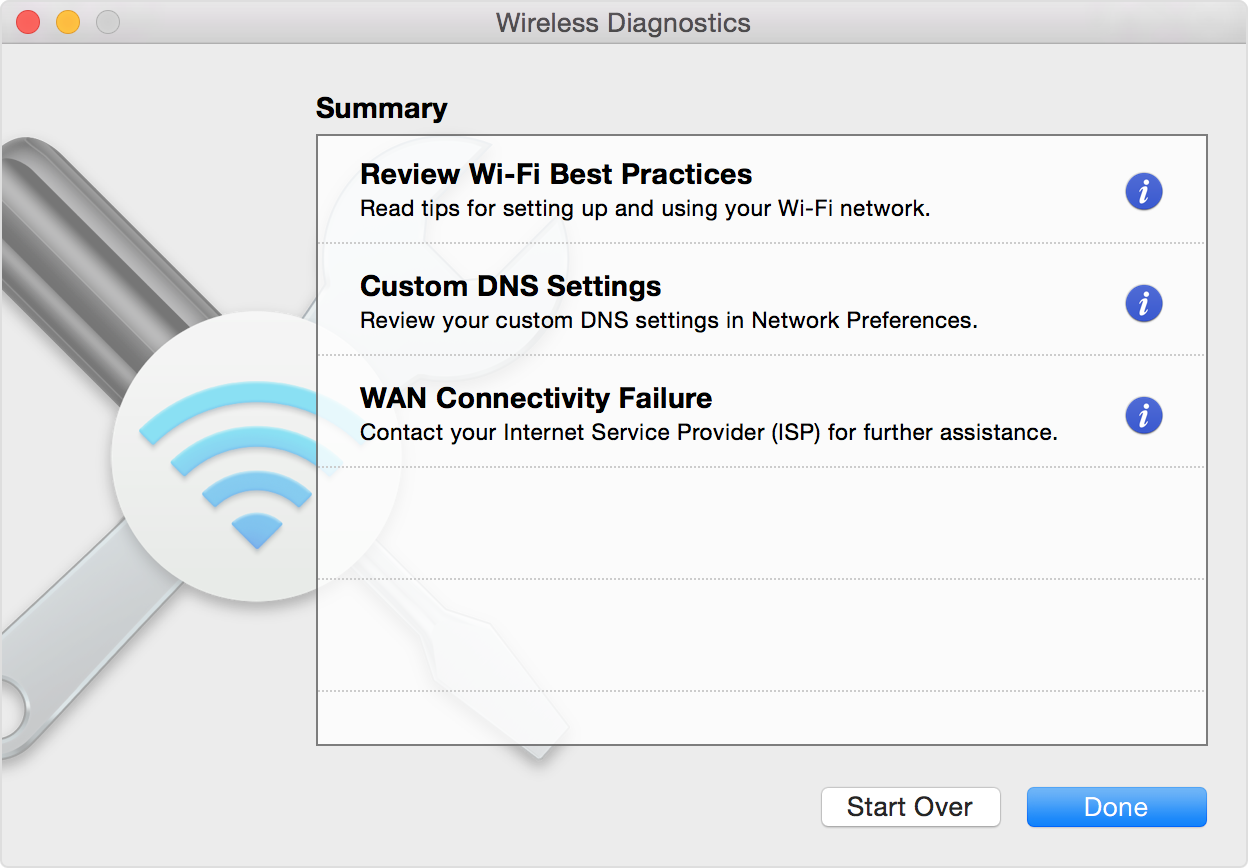Your Mac won’t connect to WiFi? This problem can be frustrating and confusing.
Mac users often face WiFi connectivity issues. These problems can stem from various sources, such as software glitches, network settings, or hardware issues. Understanding why your Mac won’t connect to WiFi is crucial to finding a solution. In this blog post, we will explore common reasons behind WiFi connection problems on Macs.
We will also provide practical steps to troubleshoot and fix the issue. Whether you’re dealing with a new Mac or an older model, our guide aims to help you get back online smoothly. Let’s dive in and solve this annoying problem together!

Credit: www.youtube.com
Common Connectivity Issues
Weak network signals can cause connection issues. Walls and metal objects block signals. Place your router in a central spot. Avoid placing it near large objects or ground level. Obstacles like walls and furniture weaken signals. Strong signal leads to fewer issues.
Other devices can interfere with your WiFi. Microwaves, cordless phones, and baby monitors cause interference. Turn off or move these devices to reduce issues. Bluetooth devices can also cause problems. Keep them away from your router.
Basic Troubleshooting Steps
Sometimes a simple restart can fix your Wi-Fi problem. Save your work first. Then click the Apple menu. Select “Restart”. Wait for your Mac to turn off and on again. Try reconnecting to Wi-Fi. This can clear minor issues.
Turn Wi-Fi off and on to reset the connection. Click the Wi-Fi icon in the menu bar. Select “Turn Wi-Fi Off”. Wait a few seconds. Then select “Turn Wi-Fi On”. This can help refresh the network connection.
Router And Modem Checks
First, turn off your router. Wait for at least 10 seconds. Then, turn it back on. This simple step can solve many connection issues. Make sure all cables are properly connected. Sometimes, a loose cable can cause problems. Try moving your router to a better spot.
Ensure your router’s firmware is up to date. Visit the router’s manufacturer website for updates. Download and install any available updates. An updated firmware can improve performance. It can also fix bugs. Check the router’s manual for update instructions. Follow the steps carefully.
Software And System Updates
Keeping your macOS updated is crucial. New updates fix bugs and improve performance. Click on the Apple menu. Then select “System Preferences.” Next, choose “Software Update.” If updates are available, click “Update Now.” Your Mac will restart. This ensures you have the latest fixes.
Drivers help your Mac connect to WiFi. Ensure they are updated. Open “System Preferences.” Go to “Software Update.” Look for any driver updates. Install them if available. This helps maintain a stable connection. Always keep your drivers current.
Network Settings Adjustments
Your Mac gets a new IP address from the router. Open “System Preferences” and click on “Network”. Select your WiFi connection. Then, click “Advanced”. Go to the “TCP/IP” tab. Click “Renew DHCP Lease”. This can solve many WiFi issues.
Resetting network settings can help fix the problem. Open “System Preferences” and go to “Network”. Select your WiFi connection and click the minus (-) button. Then, click “Apply”. Add the WiFi connection again by clicking the plus (+) button. Enter your WiFi details. This can often resolve connection issues.
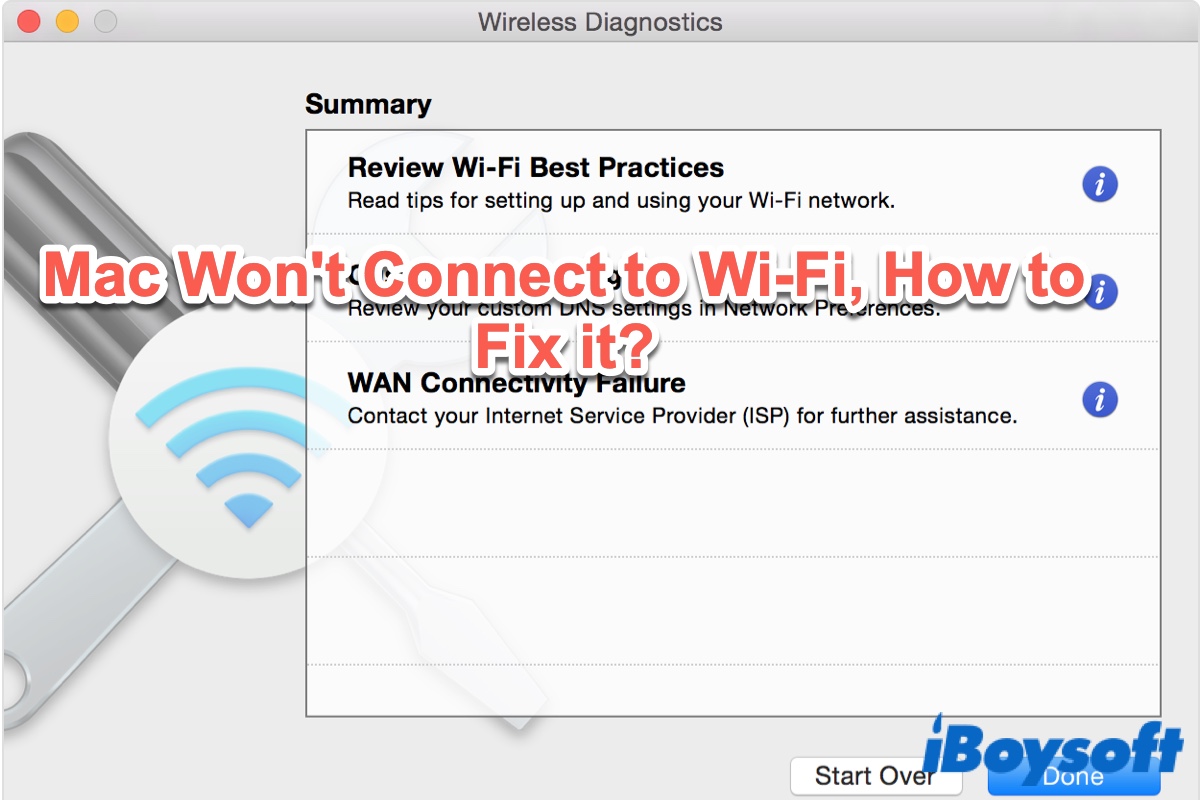
Credit: iboysoft.com
Advanced Configurations
Changing DNS settings can help fix WiFi issues. Go to System Preferences. Click on Network. Select your WiFi network. Click on Advanced. Go to the DNS tab. Click the plus button. Add a new DNS server. Google’s DNS servers are 8.8.8.8 and 8.8.4.4. Click OK and then Apply. Your DNS settings are now changed.
Creating a new network location can also solve problems. Open System Preferences. Click on Network. At the top, you will see Location. Click the drop-down menu. Select Edit Locations. Click the plus button. Name your new location. Click Done. Now select your new location. Connect to your WiFi network. This might resolve your issue.
Hardware Issues
Ensure the Wi-Fi hardware is turned on. Look at the Wi-Fi icon. It should be active.
Physical damage to hardware can cause issues. Check for any visible damage to the Wi-Fi card.
Loose connections can also be a problem. Ensure all cables are securely connected.
Restarting your Mac can sometimes fix hardware issues. Try turning it off and on again.
Getting Professional Help
Experiencing trouble connecting your Mac to WiFi can be frustrating. Seeking professional help ensures accurate diagnosis and quick resolution. Experts can identify issues you might overlook and provide effective solutions.
Contact Apple Support
If your Mac won’t connect to WiFi, contact Apple Support. They have experts who can help. They will guide you step-by-step to fix the issue. It is best to follow their instructions carefully. This can save you a lot of time and effort.
Visit An Apple Store
Another option is to visit an Apple Store. The staff there can check your Mac. They can see if any hardware problems exist. They may also update your software. This can help solve WiFi issues. Always bring your Mac and any related accessories.
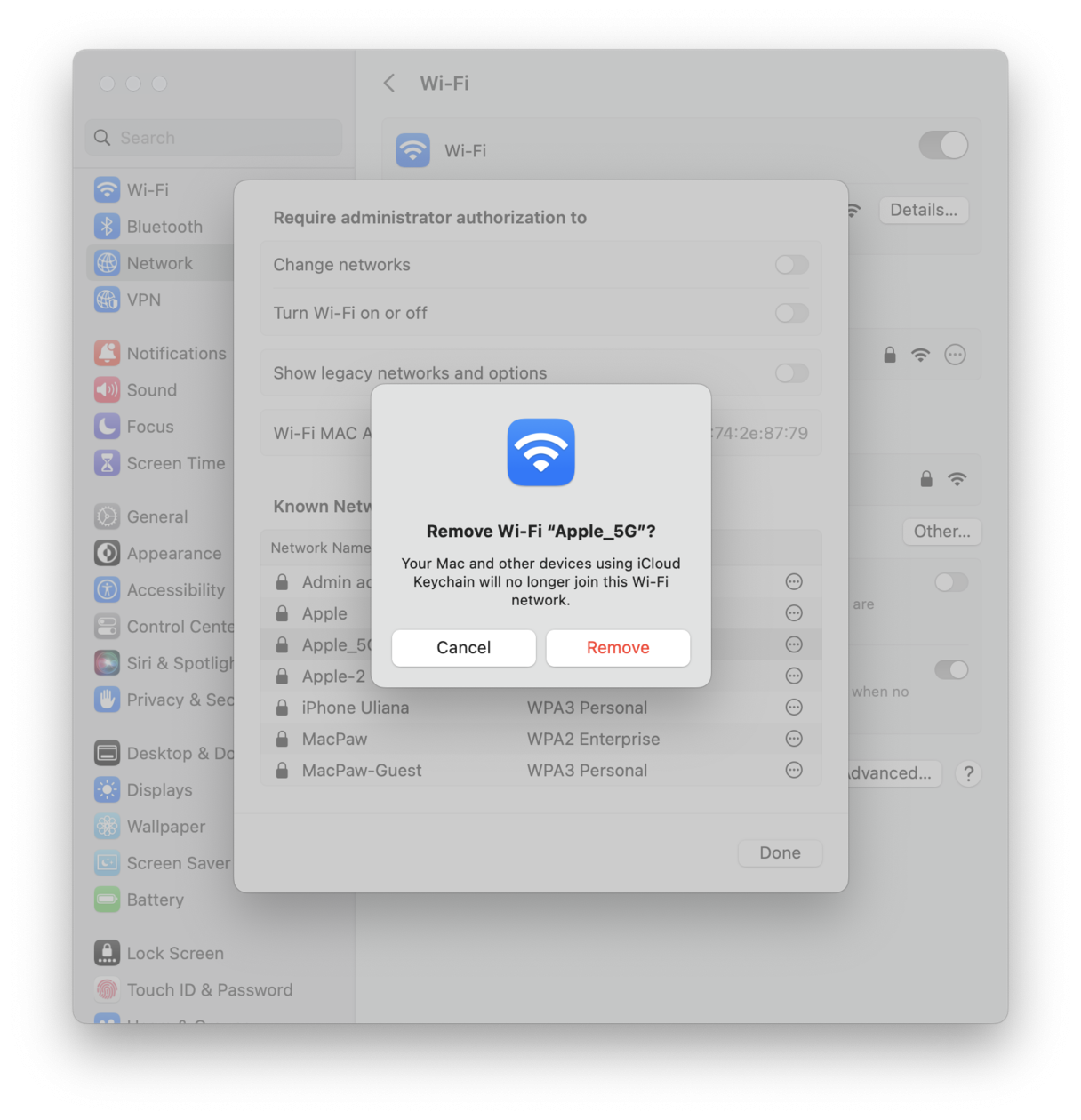
Credit: cleanmymac.com
Frequently Asked Questions
Why Won’t My Mac Connect To Wifi?
Your Mac might not connect due to signal issues, incorrect settings, or software problems. Try restarting your router and Mac. Ensure your WiFi settings are correct.
How Do I Fix My Mac’s Wifi Connection?
Restart your Mac and router. Check your network settings and update macOS. Reset the SMC and PRAM.
Why Is My Mac’s Wifi Slow?
WiFi speed issues can be caused by interference, outdated software, or router placement. Try moving closer to the router or updating your Mac.
Why Can’t My Mac Find Any Wifi Networks?
Your Mac may have hardware or software issues. Restart your Mac and router. Check WiFi settings and update macOS.
Conclusion
Fixing your Mac’s WiFi issue can be frustrating but possible. Start with basic troubleshooting. Restart your router and Mac. Check your network settings. Ensure your software is up to date. Sometimes, simple steps solve the problem. If issues persist, consult Apple Support.
They offer expert advice. Stay patient. Keep your Mac connected and enjoy seamless internet access.