Are you using DBC EPON OLT? Don’t know how to configure your DBC EPON OLT? If yes you are in the right place, In this article, you will learn about DBC EPON OLT Configuration step by step. DBC is a well-known brand for FTTX Network equipment. FTTX network mainly used two types of OLT EPON and GPON. This article will Describe DBC OLT Configuration.
So let’s start
Step 1: OLT Access
If you want to configure any network devices first you have to access this device. DBC EPON OLT we can access two ways such as using a console cable and using DBC EPON olt default IP address by ethernet cable.
Access OLT via Console Cable:
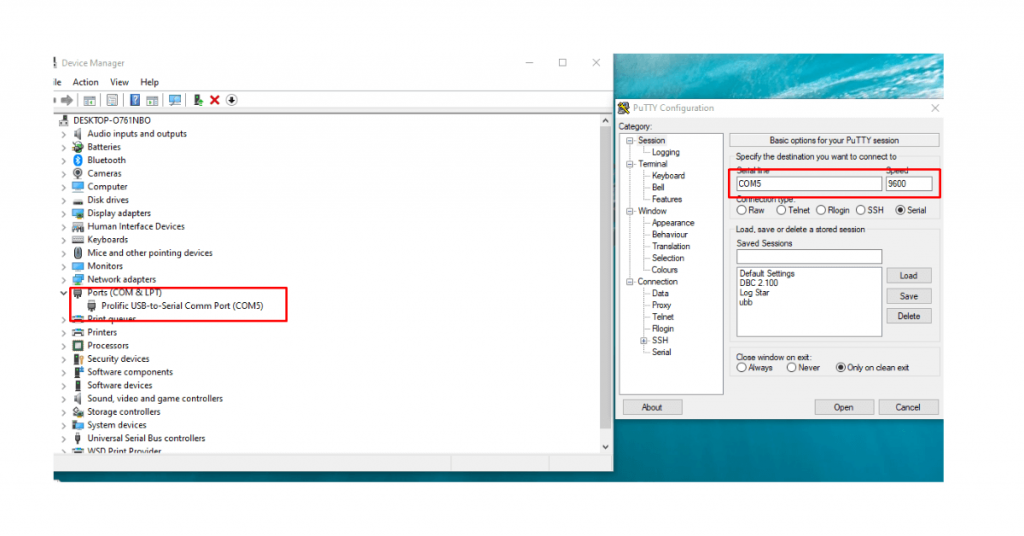
Every network device has a console port for managing devices. DBC EPON OLT 4 port 8 port 16 port devices also have console ports.
First Connect your PC to the OLT Console port using a Console cable. Console cable available at your OLT Packet. You need a USB TO Serial converter to connect.
To get the CLI interface of OLT needs to use software like putty. And make sure to select speed 9600
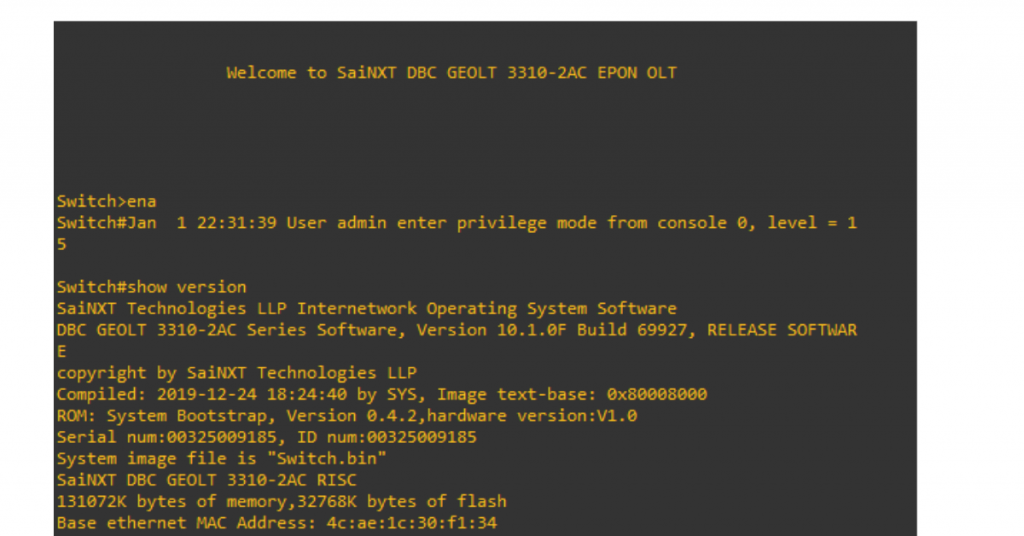
DBC EPON OLT Default IP Address
By Default DBC EPON OLT Default ip address is 192.168.2.100/24
If you want to access your OLT using a GE port, you need to connect an Ethernet cable to your PC to OLT any Gigabit Ethernet port like GE1 GE2 etc.
DBC EPON has a fixed static IP address at default VLAN. You can reach the IP address using any gigabit port. By default DBC EPON OLT IP address is 192.168.2.100/24. For accessing this IP you need to change your pc LAN IP using the same subnet. We changed our pc IP to 192.168.2.101 and subnet mask 255.255.255.0.
Now we can access olt via Telnet (192.168.2.100) or web management http//192.168.2.100
DBC EPON OLT Default IP Address
IP=192.168.2.100
username=admin
password=admin
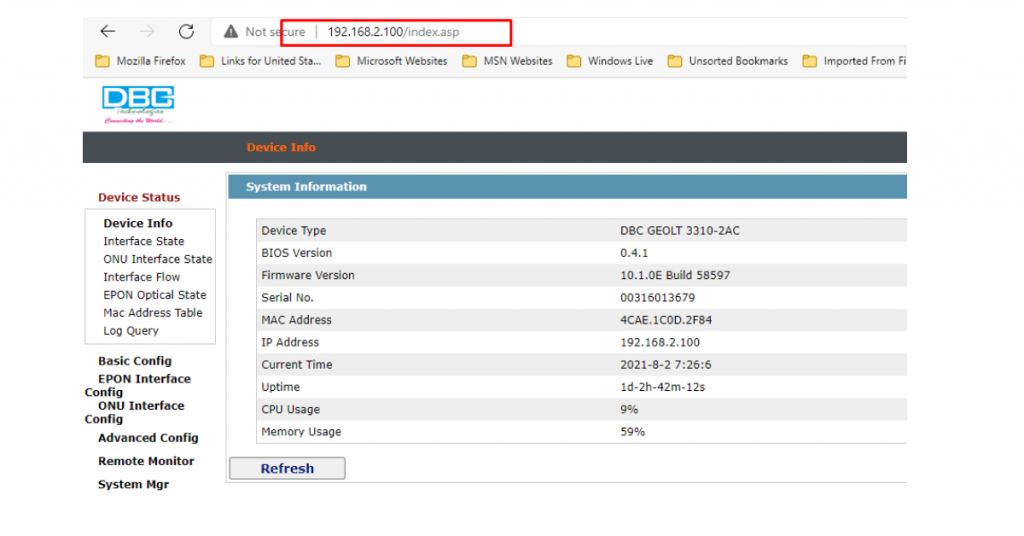
Step 2 :DBC OLT vlan Configuration
Assume we have 4 port DBC olt and configure different VLAN to each pon port, 4 pon port with 4 different VLAN
Let’s create VLAN 100 – 104 and configure uplink port GE1 as a Trunk port
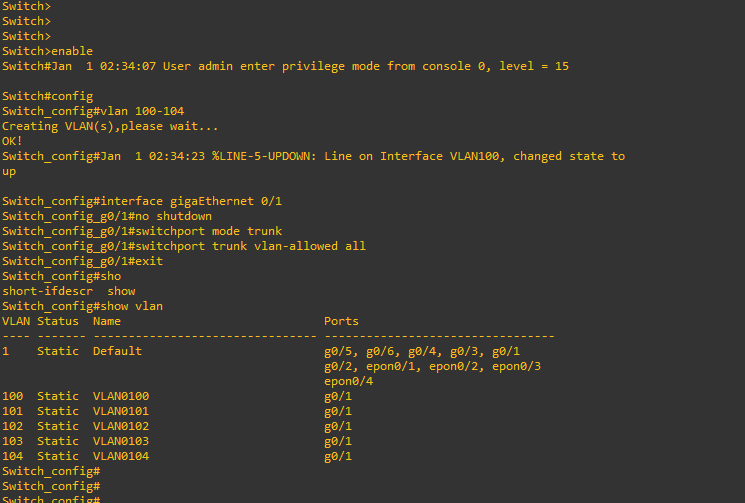
Username-admin
Password-admin
Switch>ena
Switch#config
Switch_config#vlan 100-104
Switch_config#show vlan
Successfully created VLAN 100-104 and we use VLAN 100 for olt remote management and VLAN 101 to 104 for PON Port.
Now let’s configure VLAN to GE1 port
Switch_config#interface gigaEthernet 0/1
Switch_config_g0/1#no shutdown
Switch_config_g0/1#switchport mode trunk
Switch_config_g0/1#switchport trunk vlan-allowed all
Switch_config_g0/1#exit
VLAN configured successfully with GE1 Port we can check mac address using below command
Switch_config#show mac address-table
Assign DBC OLT login ip
We can access OLT from our local network using a local subnet IP address also we can access olt any network using public IP address.
Let’s assign the IP address to VLAN 100 for olt remote access using the below command
Assign an IP address to VLAN 100
Switch>ena
Switch#config
Switch_config#interface vlAN 100
Switch_config_v100#ip address 192.168.3.100 255.255.255.0
Switch_config#ip default-gateway 192.168.3.1
Switch_config#ip route 0.0.0.0 0.0.0.0 192.168.3.1 (this command for 8 and 16 port olt)
Here our router ip address is 192.168.3.1 and OLT IP address is 192.168.1.200. It’s a private IP address so that we can easily access olt using this IP address from our local network.
That’s all we already configured our olt uplink configurations. Let’s configure PON (Passive Optical Network)
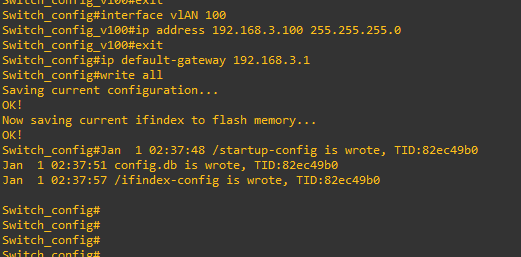
Step 3 : DBC OLT Configuration EPON Ports
In this step, we will configure PON (Passive Optical Network) Port with VLAN. Each pon port will work as a private VLAN. Lets stats
Now we will configure PON Port 1. For this, we have to first access to pon interface then make pon port active using no shutdown command then declare PON PORT 1 as an Access port then assign VLAN 101
1. PON PORT 1
Switch_config#interface epON 0/1
Switch_config_epon0/1#no shutdown
Switch_config_epon0/1#switchport mode access
Switch_config_epon0/1#switchport pvid 101
Switch_config_epon0/1#exit
Successfully added VLAN 101 to PON Port 1 . Let’s start PON Port 2
2. PON PORT 2
Now we will configure PON Port 2. For this, we have to first access to pon interface then make pon port active using no shutdown command then declare PON PORT 2 as an Access port then assign VLAN 102
Switch_config#interface epON 0/2
Switch_config_epon0/2#no shutdown
Switch_config_epon0/2#switchport mode access
Switch_config_epon0/2#switchport pvid 102
Switch_config_epon0/2#exit
3. PON PORT 3
Now we will configure PON Port 3. For this, we have to first access to pon interface then make pon port active using no shutdown command then declare PON PORT 3 as an Access port then assign VLAN 103
Switch_config#interface epON 0/3
Switch_config_epon0/3#no shutdown
Switch_config_epon0/2#switchport mode access
Switch_config_epon0/2#switchport pvid 103
Switch_config_epon0/2#exit
4. PON PORT 4
Now we will configure PON Port 4. For this, we have to first access to pon interface then make pon port active using no shutdown command then declare PON PORT 4 as an Access port then assign VLAN 104
Switch_config#interface epON 0/4
Switch_config_epon0/4#no shutdown
Switch_config_epon0/4#switchport mode access
Switch_config_epon0/4#switchport pvid 104
Switch_config_epon0/2#exit
Switch_config#write all
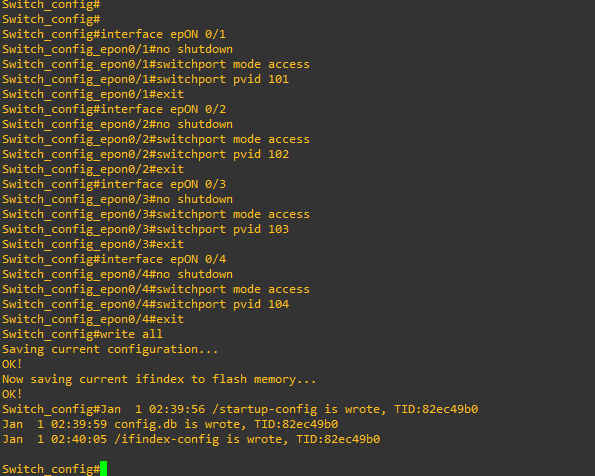
Conslusion
we have successfully configured DBC EPON OLT. Now you already know about DBC Epon OLT Configuration Commands. hope you will enjoy this article.
Lastly, for more informative blogs like this stay tuned to our blog.
