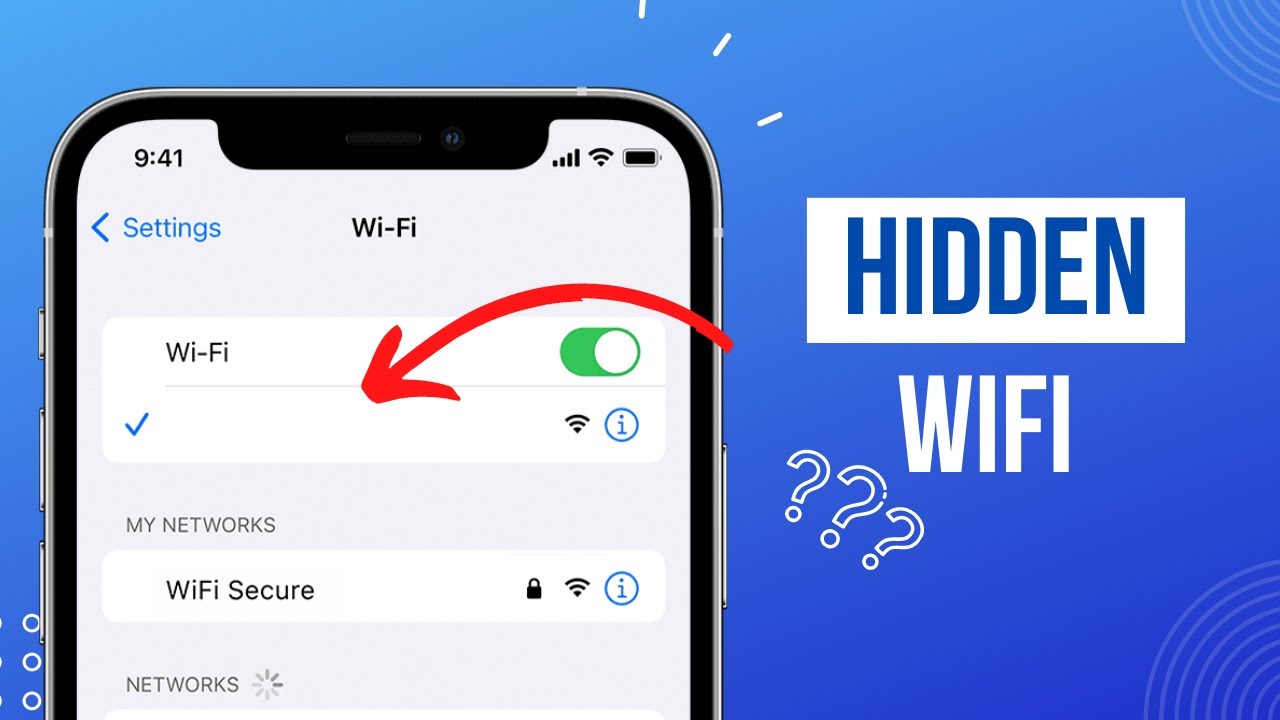Finding hidden WiFi networks on an iPhone is possible and straightforward. You just need to know where to look and what steps to follow.
Hidden WiFi networks don’t broadcast their name (SSID). This makes them invisible in the usual WiFi list. But don’t worry, you can still connect to them. Whether you’re at a friend’s house or a public place with hidden networks, connecting is easy with the right steps.
In this guide, we will show you how to find these networks on your iPhone. By the end, you’ll be able to connect to any hidden WiFi network with ease. Ready to get started? Let’s dive in and make those hidden networks visible!
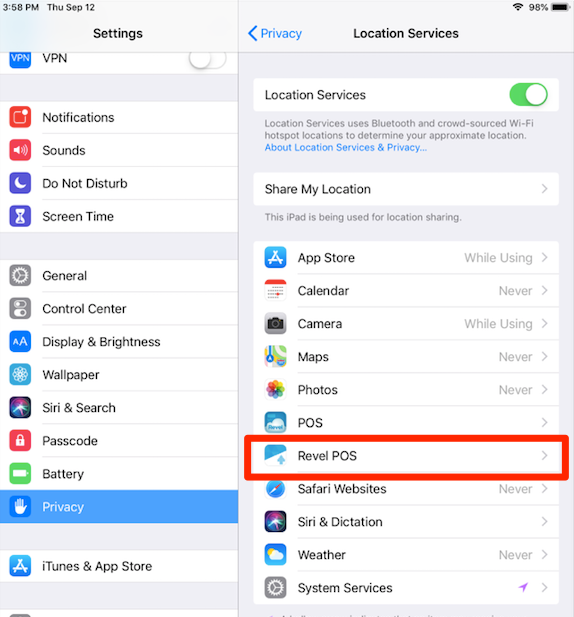
Credit: support.revelsystems.com
Preparation
First, make sure your iPhone has the latest update. This helps your device run smoothly. Go to Settings, then tap General. Next, select Software Update. If an update is available, tap Download and Install. Updates fix bugs and add new features. Regular updates keep your phone secure.
Open Settings and tap WiFi. Ensure WiFi is turned on. Look for available networks. Hidden networks do not appear here. Tap Other to join a hidden network. Enter the network name. Select the security type. Then, enter the password. Tap Join to connect. Double-check all details to avoid errors.
Manual Network Addition
First, open the Settings app. Tap on WiFi. Look for the list of networks. Scroll down to find ‘Other’. Tap on it to add a new network.
Type the network name in the box. Make sure the name is correct. Choose the security type if needed. Enter the password next. Tap Join to connect. Wait for the connection to establish.
Using Third-party Apps
Some apps can help find hidden WiFi networks on an iPhone. WiFi Analyzer and NetSpot are popular choices. They scan for hidden networks easily. Wireshark is also useful. It’s a bit more advanced but works well.
Download and install the app from the App Store. Open the app after it installs. Grant necessary permissions like location access. Scan for available networks. Check for any hidden networks listed. Connect to the network if you have the password.
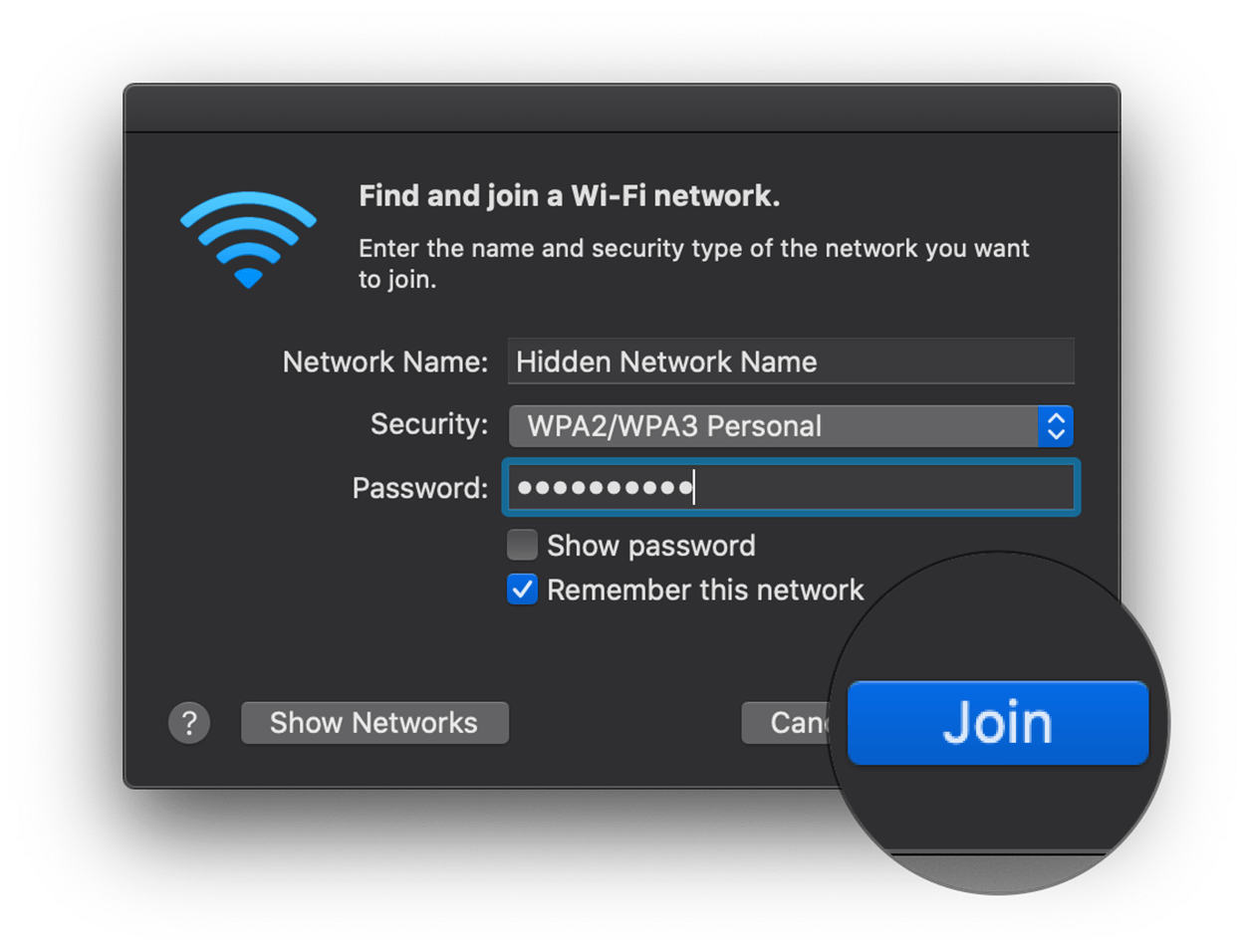
Credit: www.netspotapp.com
Troubleshooting
Sometimes, the wifi name might be wrong. Double-check the network name you entered. If you typed the name wrong, the iPhone won’t find the network. Ask someone for the correct name. You can also look at other devices connected to the wifi.
Passwords are very important. Make sure you type the password correctly. Even one wrong letter or number will cause problems. Check if the password is in the correct format. Sometimes, passwords are case-sensitive. This means “A” and “a” are different. Look carefully at each character.
Network Security
Secure networks keep your data safe. They protect against hackers. Your personal info stays private. Using a secure network is crucial. It helps prevent unauthorized access. This means no one can steal your information. Always connect to trusted networks. Avoid public Wi-Fi when possible. Public networks are often unsafe. Your data can be easily intercepted. Choose networks with strong passwords. This adds an extra layer of security.
- Use a VPN for extra protection.
- Change your router password regularly.
- Enable network encryption.
- Turn off network sharing.
- Keep your software updated.
- Use strong, unique passwords.
- Avoid connecting to unknown networks.
Advanced Techniques
Network scanning tools help locate hidden wifi networks. These tools scan for hidden SSIDs. Hidden SSIDs are wifi names not shown to everyone. Apps like Network Analyzer can help. They show hidden networks nearby. Install the app on your iPhone. Open the app. Scan for networks. The app will list all visible and hidden networks. Use this list to find the hidden network you need.
Network protocols are rules for data communication. Knowing them helps find hidden wifi networks. Protocols like 802.11 are common in wifi networks. Hidden networks use these protocols too. Learning about them can help you understand how hidden networks work. This knowledge makes it easier to detect and connect to these networks. Explore basic network protocol guides. They offer simple explanations. Knowledge of these protocols is useful. It can make finding hidden networks easier.
Common Pitfalls
Connecting to strange networks can be risky. Hackers often create fake hotspots. These can steal your data. Always choose networks you trust. Ask the owner if unsure.
Some networks might not work with your iPhone. Ensure your phone supports the network type. Check if the password is correct. Sometimes, restarting your phone helps. Check with the network administrator if problems continue.
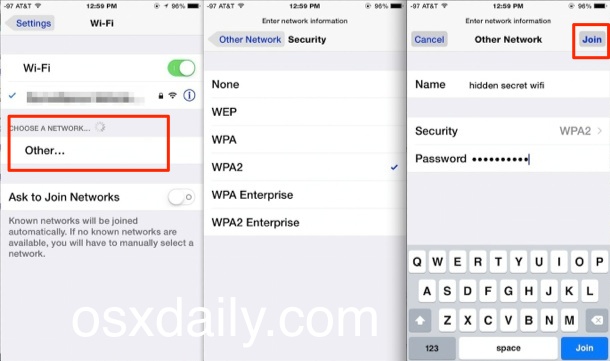
Credit: osxdaily.com
Frequently Asked Questions
How Do I Find Hidden Wifi Networks On Iphone?
To find hidden WiFi networks on your iPhone, go to Settings > Wi-Fi. Tap “Other” and enter the network’s name and security details.
Can Iphone Detect Hidden Wifi Networks Automatically?
No, iPhone cannot detect hidden WiFi networks automatically. You must manually enter the network’s name and security details to connect.
Why Can’t I See Hidden Wifi Networks?
Hidden WiFi networks do not broadcast their SSID. You need to manually enter the network’s SSID and security details.
Is It Safe To Connect To Hidden Wifi Networks?
Connecting to hidden WiFi networks is generally safe if you trust the network. Always ensure it uses proper security protocols like WPA2.
Conclusion
Finding hidden WiFi networks on your iPhone is simple. Follow the steps outlined. Stay connected wherever you go. Make sure to keep your WiFi settings updated. Hidden networks can enhance your connectivity. Explore and enjoy seamless internet access. It’s easy with your iPhone.
Practice these steps regularly for better results. Remember, a stable connection is key. Now, you can easily find hidden networks. Enjoy a smoother online experience. Happy surfing!