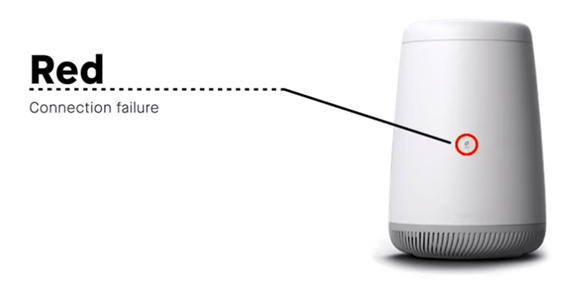A blinking red and green light on your CenturyLink modem indicates a problem. This could mean your internet connection is disrupted.
Let’s delve into what might be causing this issue. CenturyLink users often experience a blinking red and green light on their modem. This signal usually points to a connectivity problem, which can be frustrating. Understanding the reasons behind this light pattern can help you fix the issue faster.
Several factors, such as service outages, faulty cables, or modem issues, could be the culprit. In this post, we’ll explore the common causes and how you can troubleshoot them. By the end, you’ll have a clearer idea of what steps to take to restore your internet connection.
Common Causes
A blinking red and green light on your CenturyLink internet often means a problem with the connection. This can be due to loose cables or issues with the modem. Checking these common causes may help resolve the issue.
Network Issues
Your Internet light may blink red and green due to network issues. This happens when the connection is unstable. There might be service outages in your area. Sometimes, the router can’t communicate with the network. This leads to the blinking light.
Hardware Malfunction
A hardware malfunction can also cause the light to blink. Your router might be damaged. It could have a loose cable or a broken part. Sometimes, the router just needs a restart. Unplug it, wait a few minutes, then plug it back in.
Checking Connections
Make sure all cables are securely connected. Loose cables can cause issues. Check both ends of each cable. Look for any damaged or frayed wires. Replace any damaged cables right away. Use the correct cables for your devices. Wrong cables can cause problems too. Make sure cables are not bent or twisted.
Place your router in a central location. Avoid placing it near metal objects. Keep it away from walls and floors. Elevate the router for better signal. Avoid placing it near other electronics. This can cause interference. Ensure there is adequate ventilation around the router. This prevents it from overheating. Avoid placing it in a closed cabinet.
Restarting Your Modem
First, unplug the modem from the power. Wait for 30 seconds. Then, plug it back in. This will help reset the connection. Make sure all cables are secure. Watch the lights on the modem. They should turn solid green.
Press the reset button on the back of the modem. Hold it for 10 seconds. Release the button and wait. The modem will restart. This can fix many issues. If the light still blinks red and green, contact support.

Credit: www.reddit.com
Firmware Updates
Your Centurylink router needs updates to work well. These updates fix bugs. They also improve performance. Check for updates regularly. Log in to your router. Go to the settings. Look for the firmware section. See if there are any updates available. If you find an update, you should install it.
Installing updates is important. First, download the update. Make sure it is from the official site. Then, log in to your router. Go to the firmware section. Click on “Install Update”. Follow the instructions on the screen. Your router will restart. After that, the update will be installed. This should fix many issues.
Service Outages
Service outages can make your internet light blink red and green. Check Centurylink’s website for outage information. You can also use their app. Outages affect many people at once. It is not just your home. Outages can last minutes or hours. Be patient.
If you suspect an outage, report the issue. Use Centurylink’s customer service. Call or chat with them. Give them your account details. Describe the problem clearly. They will help you. Sometimes they can fix it fast.
Interference Issues
Electronic devices can cause problems with your internet. Devices like microwaves and cordless phones create interference. This can make your Centurylink light blink red and green. Try moving your modem away from these devices. It may help to reduce the blinking light issue.
Physical objects can block your internet signal. Walls, furniture, and appliances can cause this. The signal gets weak when obstructed. Move your modem to a central location. Keep it away from large objects. This can improve your signal strength. The blinking light might stop once the signal is clear.
Advanced Troubleshooting
Try changing your router’s settings. Log into your router’s admin page. This page is usually at 192.168.0.1. Enter your username and password. Go to the settings menu. Look for the “connection” or “network” options. Change the channel settings. Save the changes. Restart your router. Check the internet light again. Sometimes, changing settings can fix the problem.
Contact CenturyLink support if the light still blinks. Have your account details ready. Describe the issue clearly. Mention that the light is blinking red and green. Follow their instructions carefully. They may ask you to reset your router. They might check the line from their end. This helps identify the problem faster. Support can provide additional solutions.

Credit: www.centurylink.com
When To Replace Equipment
Old equipment can cause many problems. Lights may blink red and green often. Internet speed can get very slow. Devices might disconnect frequently. Equipment might get very hot. It may also make unusual noises. These are all signs of wear.
Check for the latest models. Look for reviews and ratings online. Ensure compatibility with your internet plan. Consider future needs and device count. Ask for recommendations from friends. Visit the store for more options. Pick one with a warranty and good support.
Credit: www.reddit.com
Frequently Asked Questions
What Causes Centurylink Internet Light To Blink Red And Green?
The blinking red and green light indicates a connection issue. This could be due to hardware problems, service outages, or configuration errors.
How Do I Fix The Blinking Red And Green Light?
Check all cables and connections first. Restart your modem. If the problem persists, contact Centurylink support for further assistance.
Is A Modem Reset Necessary For Fixing The Light?
Yes, a modem reset can often resolve the blinking red and green light issue. Hold the reset button for 10 seconds.
Can A Firmware Update Stop The Blinking Light?
Yes, outdated firmware can cause connection issues. Update your modem’s firmware to see if it resolves the problem.
Conclusion
A blinking red and green light on your CenturyLink modem can be frustrating. It often signals a connection issue. Check your cables and connections first. Restarting the modem can also help. If the problem continues, contacting CenturyLink support is a good step.
They can offer detailed guidance. Ensure all cables are secure and undamaged. Regular maintenance helps prevent such issues. Stay connected with these simple tips. Your internet will likely work smoothly again soon.