Will a wireless router work without internet? Yes, a wireless router will work without the internet. But a router can only create a LAN or both wired and wireless network to communicate and share files among the connected devices without the internet.
Amazed? To be frank, your wireless router can deliver a lot more than just creating a wireless network. So, don’t worry if you lose your internet connection. Because your wireless router can be used to do a lot of productive things without the internet. In some cases, it can even entertain you! But how?
Well, in this article I am going to provide all the answers on how your wireless router can work without the internet and how you can use it to your advantage. So, stay tuned.
So, let’s start with our first question.
Can You Use a Wireless Router Without Internet?
Of-course, you can. Without internet your router can be used to create a Local area network. With a LAN
- You can create your own home server.
- Host LAN parties or games,
- Stream content available on your network,
- Share files among connected devices.
- Communicate with the devices inside the network.
- Even control devices remotely!
Pretty amazing, right? But your router must have some features to create the above-mentioned capabilities. You can check out our best wifi routers in the 2022 article. All the routers mentioned in that article have these features. Also, you may have a look at below article about the best wireless routers according to our needs.
- Best Router For 50 Devices
- Best Router for 20 Devices
- Best Router For 3 Story Home
- Best Router for 1000 sq ft House
- Best Router For Two Story House
- Best router for large house
Now, the reason behind a wireless router having these capabilities is how the internet works.
The Internet is basically a giant network connected with billions of devices. So, the internet can easily be called a WAN or wide area network. WANs are connected with a lot of MAN (metropolitan area networks) and LANs. So, your local area network created by your wireless router is also a part of the giant WAN we call the internet.
This is the reason your router can create those amazing things even without the internet. Now, Let’s create your own LAN. But first you need access to your router.
How To Access Router Without Internet Connection
To access your router without an internet connection you need to know the ip address of your router first. To find out the ip address of your router.
- Connect your router with a laptop or PC via ethernet cable.
- Now type CMD on the search box of your PC. You will find a command prompt.
- Open it and type “ipconfig”.
- Press enter and you will find an interface like the below picture.
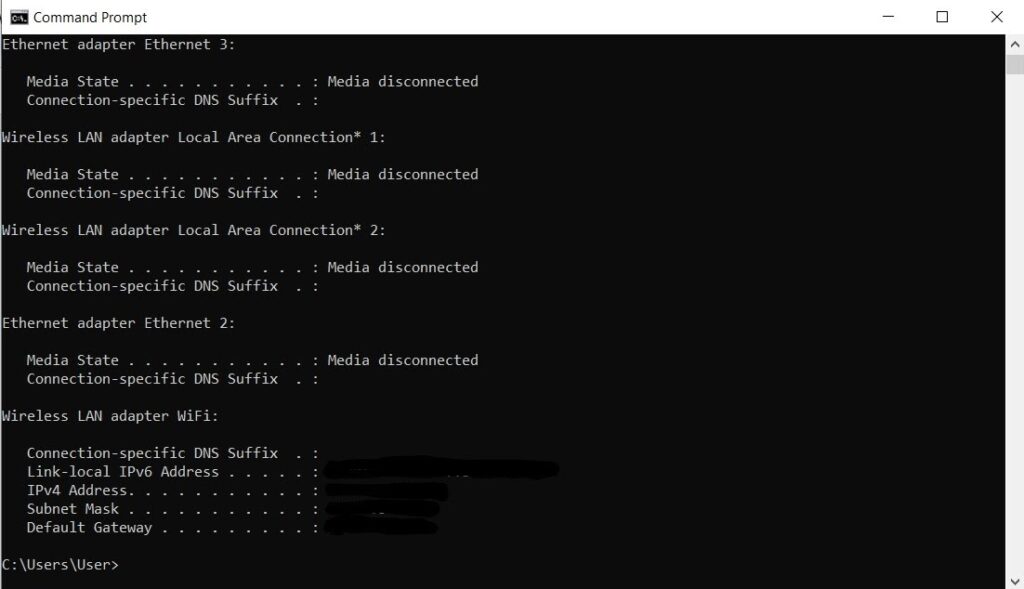
- The default Gateway holds the IP address of your router. I have hidden mine for security reasons. However, you will find yours if you follow our instructions properly.
- Now copy the IP address.
- Go to any browser and paste it there.
- You will be redirected to your router’s access page.
- Log in to your router and you are set.
You do not need any internet connection for the above process. Just follow the above instructions and you can access your router without any internet connection.
So, the next step is to set up your own home wireless network. If you have around 20 devices or some more, looking for the best router for 20 devices, don’t forget to check our another article best router for 20 devices.
How To Setup A Wireless Network Without Internet
Setting up a wireless network without the internet can be a stressful and advanced process. But if you follow our guidelines properly you will not face any trouble. However, if you already have a home wireless network you don’t need to follow these steps.
Components needed
- Wireless router.
- Ethernet cables.
- Network Switch.(if needed)
Now follow the below steps.
Step-1: Connect Your Router to a Power Source
It’s a pretty basic step. Just connect your router with the adapter and power it up. After that wait for your router’s signal LEDs to turn on.
Step-2: Connect Your Router to a PC
Now, find all the ethernet ports of your router. Most routers come with 4 ports. There will be one coloured or marked ethernet port for the internet. In our case avoid the marked port as we are not using the internet.
After that take an ethernet cable, connect it’s one part to your router and the other part with your PC/ Laptop.
Step-3: Configure Your Router’s DHCP Server
To configure the DHCP server you need to go to your router’s setting page. Follow the below steps.
- Type your router’s IP address on any web browser.
- You will be taken to your router’s setting page.
- Now log in to your router. You will find the log-in details on the back of your router’s package.
- Now go to the DHCP page. The page will look like the below picture.
- Set up the IP pool range. Set it up leaving your router’s IP address. For example, our router’s IP address was 192.168.0.1 So, we set up the range from 192.168.0.2 to 192.168.0.254
- You don’t need to set up DNS or anything else. As you are not using the internet.
- Press apply and you are done.
Step-4: Set up the wireless settings
Most modern routers set it up after configuring the DHCP. You just need to change the name and password. But if your router doesn’t do it itself. Then
- Go to the wireless configuration menu of your router.
- Set up the SSID name according to your preference.
- Set up the security protocol to WPA2
- Now give your router a strong password and click apply.
- Your router will take some time to boot up.
Now, your home wireless network is ready for use. To make sure if the network is set up or not follow the below step.
Step-5: Test A Device
Turn on the wifi of any device and you will find out your network. Log-in to the network. If your device shows the network and connects to it without any issue then your home LAN is done correctly and ready to use.
Your home LAN is set up. If you need to connect more than 3 devices via an ethernet cable you can use a network switch.
Well, by now you can do all the above-mentioned activities without the internet. You can also follow our articles on How to control devices remotely/Host LAN games or How to create your own home server and stream content available on your network, to know more about them.
In this part, we are going to answer some related questions.
FAQ
Here are some of the most asked questions on this topic.
1. Q-Can a router be connected wirelessly?
Ans: Yes, in case you want a second router for your home you can connect it wirelessly. But the router will work as a wireless access point in most modern configurations.
2. Q-Can I get internet without a modem?
Ans: Yes, if your ISP provides internet with the help of ethernet cable you can get internet without a modem.
3. Q- How can I get WiFi in my house without Internet?
Ans: yes, you can get wifi without internet connection. But you have to depend on nearby public wifi or a neighbour to do so. If you are planning to get it please use a good VPN for security purposes.
4. Q- Can a hotspot replace home internet?
Ans: Yes, if you are not a heavy user then a mobile hotspot can replace your home network. But it’s never suggested as mobile data packages are always more expensive.
5. Q- How do I setup a wireless router without a computer?
Ans: You can use your smartphone to set up your router. Most modern routers come with it’s own smartphone app. You just need to power up your router and connect it to your smartphone. Then log into the app and set up your router.
If your router does not come with an app then find the IP address of the router and paste it on a smartphone browser. Then log into the setting page and set up your router.
Conclusion
Here is everything you need to know on “will a wireless router work without internet”. A router can work without an internet connection. But your router must have built-in features to work without the internet. To find out the most updated and modern routers check out our article on 7 best wifi routers in 2022.
For more cool information on networking stay tuned to our website.
3 thoughts on “Will a Wireless Router Work Without Internet?”