As a network engineer myself, I know how impactful the right home network setup can be. It is even more important in this pandemic era. Because most people now prefer to work from home and remote works will be on the rise for the next few years. So, choosing the right home network setup diagram for your large house is a wise decision at this moment. But what is a home network setup diagram?
Well, a home network setup diagram is a plan/sketch for setting up a network for all the digital devices. A network diagram is planned in a way that it can bring the best out of your internet connection and make you productive. So, how can you plan one?
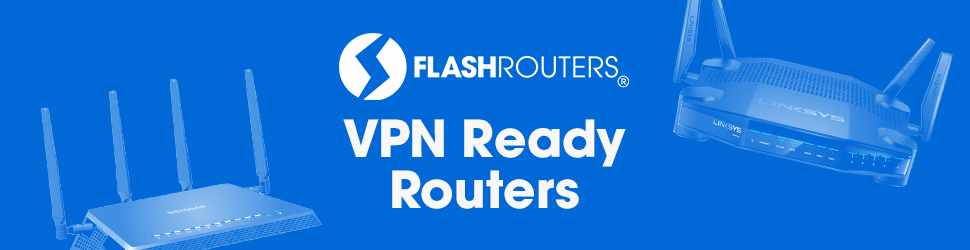
Let me guide you. From my years of experience as a network engineer, I have made 8 of the most effective and easy to set up network diagrams for every home. So, stay tuned to know everything about home network setup diagrams.
Best Home Network Setup Diagrams
All the diagrams in this chart are chosen because of their effectiveness and easy-to-set-up advantages.
1. Ideal Home Network Setup Diagram
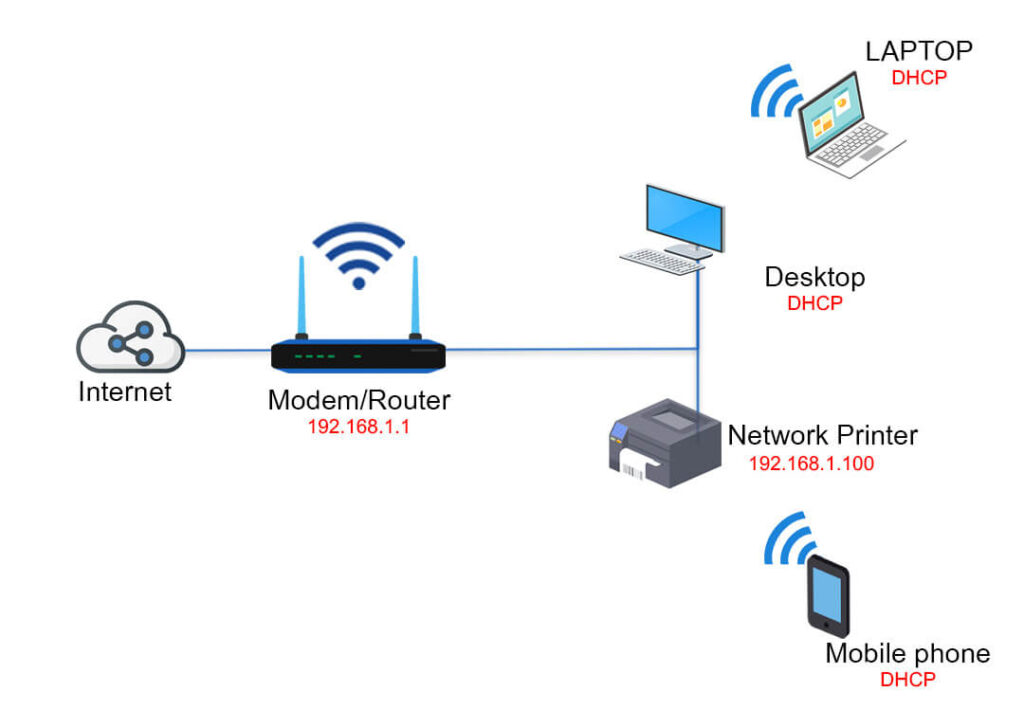
Components Needed
- ISP modem/wifi router
- CAT5/ CAT6 cable
Description
This is the most simple yet effective diagram in this list. The setup is easy to install and you don’t need to pay any extra bucks. Just follow these effortless steps.
- Configure your ISP modem/router according to your needs.
- There will be 2 types of connection. The wireless one is for portable devices and the wired one for other devices.
- After that connect extra CAT5/CAT6 cables with your router’s ethernet ports and connect all the important devices and smart home applicants.
Easy, right? Yes, but try to give your home computer,laptop, Smart home applicants and peripheral devices an ethernet connection. Because wifi signals are not always stable.
Editor’s Suggestion
This network diagram is only for people who have a small house/apartment and a few devices. With this network set up, you can attend zoom meetings and do all the basic works without any issues. But this setup is not suggested for heavy usage.
Moreover, you should configure your wifi router in the most secure way. Change the modem’s default password and set a strong password to make it more safe.
2. Modem Router Diagram

Components Needed
- ISP Modem.
- Wifi Router.
- CAT5/CAT6 cable.
Description
This is similar to our first diagram. But a bit more secure. Because on the first diagram we relied on the ISP modem. A ISP modem is not secured enough and does not give the options to modify or configure the network. That’s where this diagram comes. To make a home network like this
- Connect your ISP modem with your wifi router via cable.
- Set up your wifi router according to your needs.
- Download the mobile app of your wifi router to control your network.
- Connect the important devices with ethernet via CAT5/CAT6 cable.
Seems, perfect for your house?
Well, let’s look at the pros and cons first.
Editor’s Suggestion
This diagram is suitable for small homes with fewer devices like around 20 devices. IF you have around 20 devices and looking for a wireless router, let’s have a look at another article best router for 20 devices. If you have a big family and a lot of smart devices then ignore this diagram.
3. Wireless Access Point Setup Diagram
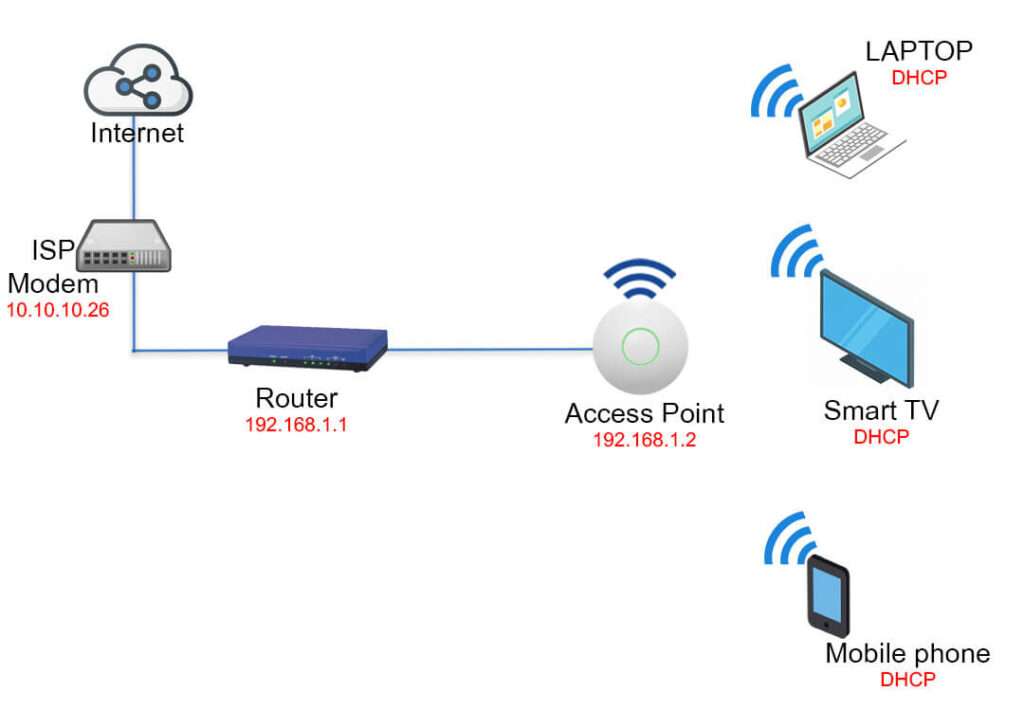
Components Needed
- ISP Modem.
- Wifi Router.
- Wireless Access Point.
- UTP Cables.
Description
This diagram is an all wireless network setup. Wireless access point network setup is for those people who do not like cables lying around the house and they have many wireless devices. If you have many devices around 50 devices you need a special quality router that supports 50 or more wireless devices and also good quality access point.
So, let’s learn how to set it up.
- First, link your ISP modem and wireless router together.
- Configure the router.
- Then connect an UTP cable on any of the LAN ports of your router and link it to the Wireless Access Point.
- After that configure the wireless access point and you are good to go.
Editor’s Suggestion
This diagram is optimal for people with a lot of portable devices or big families. But not all the devices will get the same stable signal. So, if you want to build this network put your important devices close to the wireless access point.
4. Home Network Diagram With Switch and Router
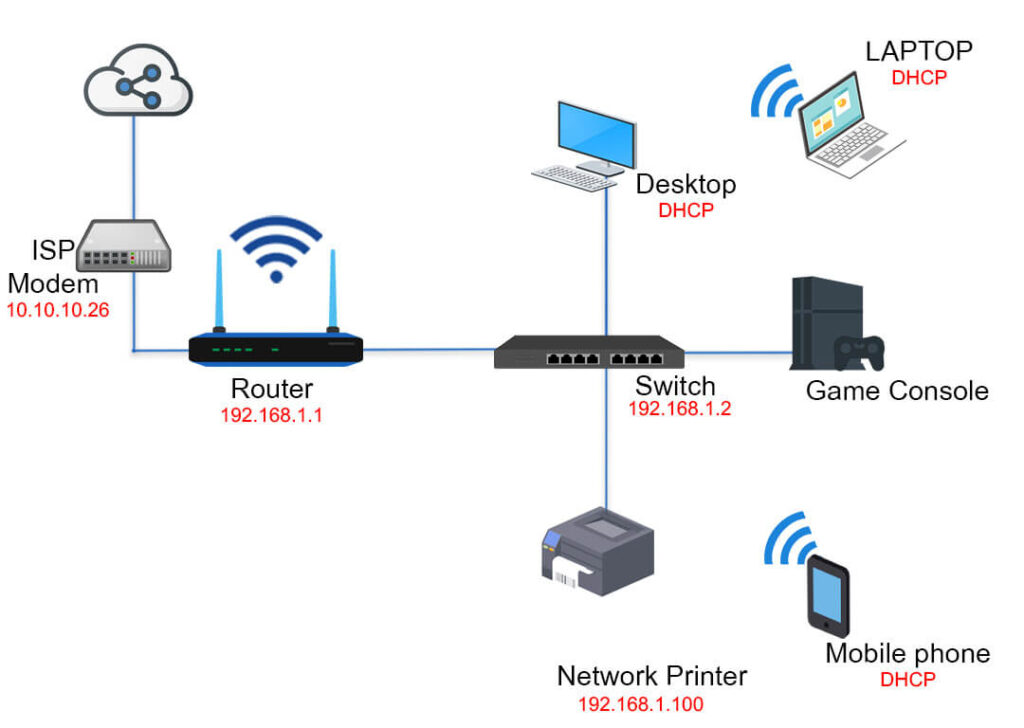
Components Needed
- ISP Modem.
- Wifi Router.
- Ethernet Switch
- CAT5/CAT6 Cables.
Description
A router and switch network is considered to be the best of both worlds. Because this diagram provides strong wifi solutions for portable devices and a high number of Ethernet ports for non-portable/important devices. To set this network follow the below instructions.
- Link your router to ISP modem and configure the wifi network according to your needs.
- Take the Ethernet Switch you bought and connect it to your router’s ethernet port via UTP cable.
- Now connect as many wired ethernet devices as you need to the switch.
Voila! The setup is done.
Editor’s Suggestions
This setup is suitable for people who have less portable devices. If you live in a small house then the wifi connection and the number of portable devices won’t matter. But if your house is big then you will face issues with wifi signal stability.
Another important thing is choosing the right switch. Because the number of LAN ports will matter if you buy a new device. So, always choose a switch that has at least 4 extra LAN ports than the number of ports needed. Check our article about ethernet switches
5.Home Mesh Network Diagram
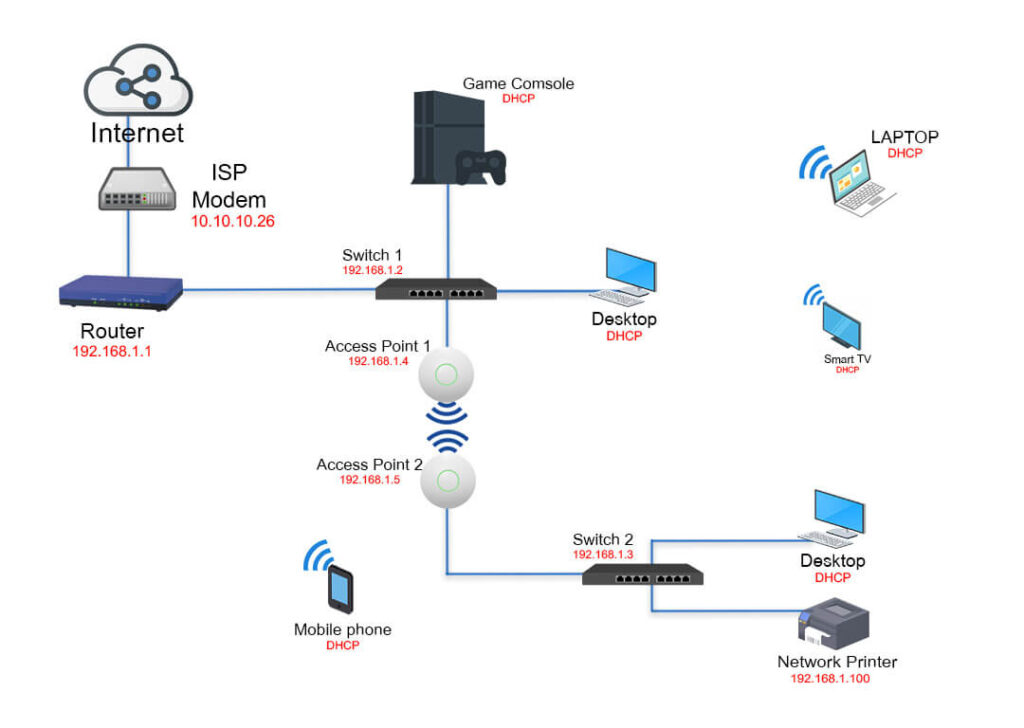
Components Needed
- ISP Modem.
- Wifi Router/Mesh wifi router
- Wifi Access point.
- Ethernet Switch
- CAT5/CAT6 Cables
Description
A home mesh network setup can be the solution to all the problems mentioned in the above diagrams. This setup can provide both stability and long range. if you have a large home or two-story or three-story house you can prefer a mesh network diagram. It can be set up in two ways.
The first one is to buy a mesh wifi router and configure it according to your needs. But the problem with most mesh wifi routers is that they have little or no ethernet ports and mesh routers are expensive.
The second one is to create your own mesh network. It’s less expensive and more convenient than the mesh wifi routers. To make your own mesh network
- First, Link your ISP router to your wifi router and configure your wifi system according to your needs.
- Then connect your wifi router with a network switch via CAT5/CAT6 cable.
- After that connect a wifi access point with the switch and put it in a place where your wifi signal is weak.
- Place another wifi access point in the opposite part of your house and connect it to your wifi.
- Connect another network switch with the second wifi access point to create a mesh access point.
- Lastly, connect all the non portable smart devices with your network switch via ethernet cable.
The number of network switches and wifi access points may vary depending on the size of your house.
Editor’s Suggestions
A mesh network might solve the issue of range and cables. But it can not fully solve the issue of network stability. However, if you can select the right equipment. Stability issues can also be solved.
Moreover, the number of mesh access points needed depends completely on the size and the number of floors of your house.
6. Wired and Wireless Home Network Setup
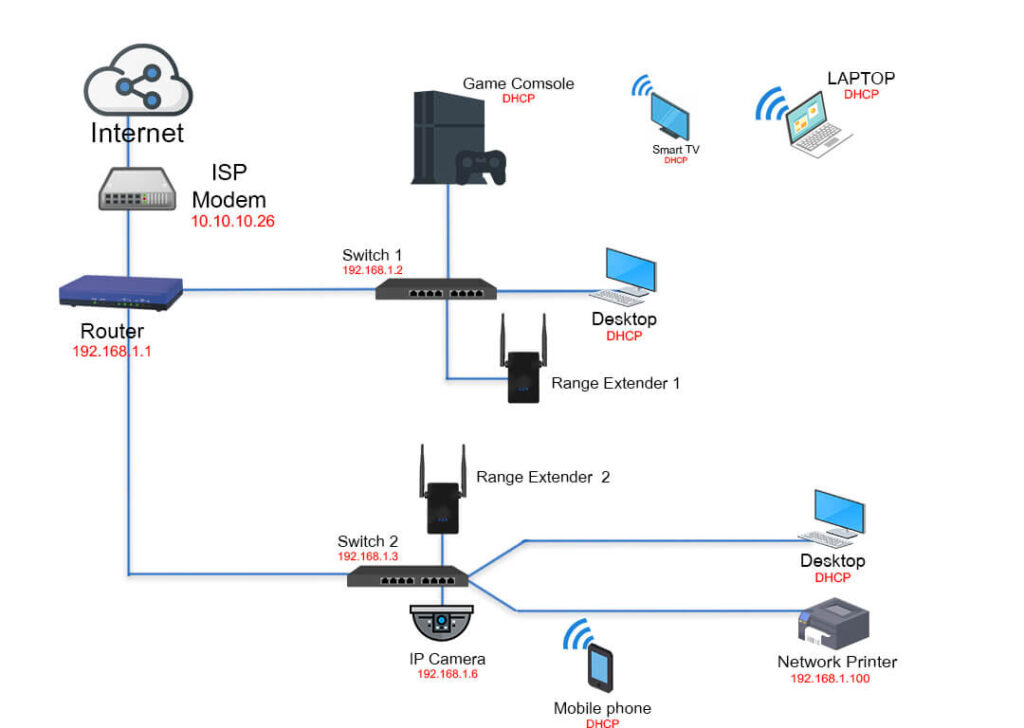
Components Needed
- ISP Modem.
- Wifi Router
- Wifi range extender.
- IP Camera
- Network Switch
- CAT5/CAT6 Cables
Description
This diagram is almost similar to home mesh network setup. But a lot cheaper and more convenient in some ways. Because the wifi range extenders are connected via cable and a cable connection is always stronger than a wireless connection. To set this network up
- Link and configure your wifi router according to your needs.
- Connect a network switch with your router.
- After that connect your wifi range extender with that switch and put it to a place where wifi signal is weak.
- Lastly, connect another switch if needed or connect all the smart home appliances and PCs via wire.
Editor’s Suggestions
Wired and wireless home network setup is simple yet significant. This setup can be used for home offices and moderate usage. This diagram is also suitable for many floor houses but needs a good quality router that gives you a better range and performance for 2/3 story houses.
7. Powerline Networking Layout
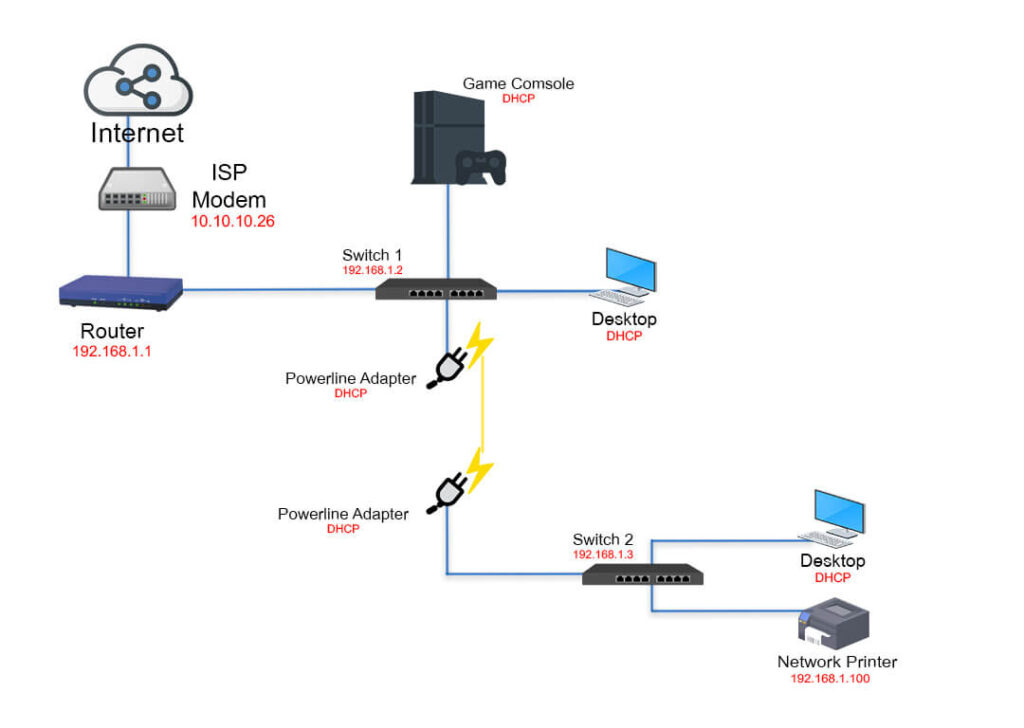
Components Needed
- ISP Modem.
- Wifi Router
- At least 2 powerline adapters.
- ISP Modem.
- Wifi Router
- At least 2 powerline adapters.
Description
A powerline network setup is the expensive solution to drilling or hanging cable problems. The work of a powerline adapter is to convert your network data into electronic signals and send them to another powerline port via electric cable. To set up a powerline network
- Configure your wifi router and insert the ethernet cable of your powerline adapter into your LAN port. This adapter will work as a sender.
- Now insert another powerline adapter into the socket and connect it to another router/switch. This powerline adapter will work as the receiver.
Editor’s Suggestions
If you can afford a powerline adapter and you have a multi story house then this can be a suitable setup for you. You add as much switch/extender/ router as you want and set up the same network across every floor.
However, if you really want the best performance from a powerline network, then try to keep all the powerline adapters in the same circuit and don’t use any breakers in this particular circuit.
8.Home Network Diagram with Firewall
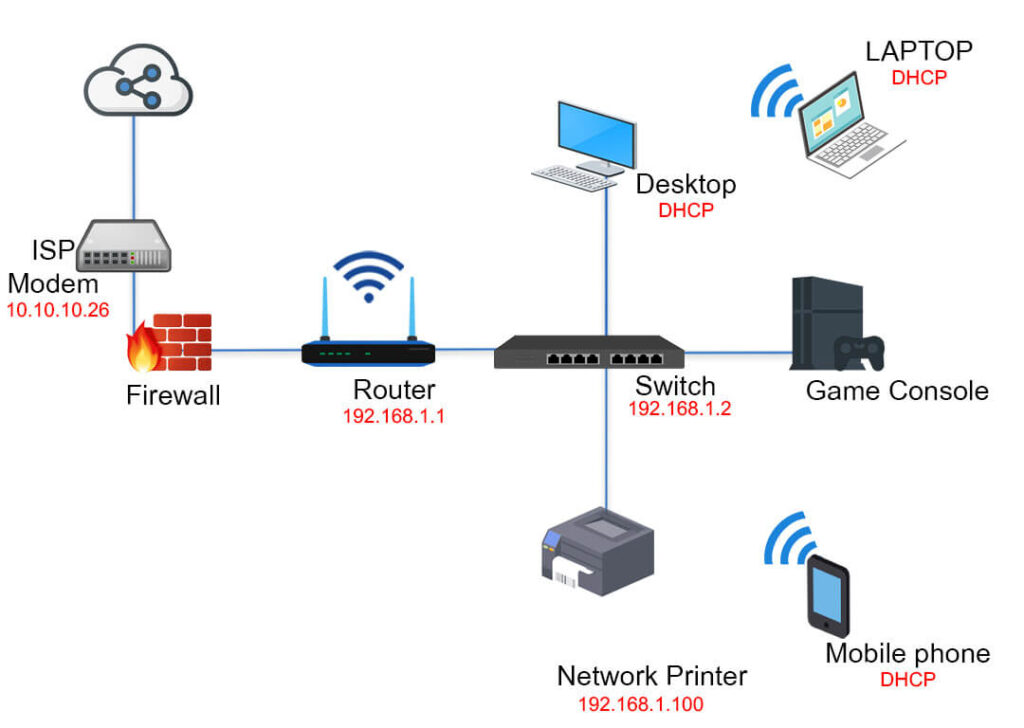
Components Needed
- ISP Modem.
- Physical Firewall device
- Wifi Router
- Network Switch
- CAT5/CAT6 Cables
Description
A firewall network diagram is for people who deal with sensitive information or are serious about privacy. A network firewall is the first line of defense between an exploiter and you. A firewall filters every data packet that comes from your ISP router. If the firewall detects something malicious then it blocks that data packet.
Basically, every modern computer or router comes with its own firewall system. But this firewall system is software-based and easily hackable in some cases. So, a physical firewall can come in handy. To set the home network setup with a firewall
- Connect your ISP modem with the physical firewall system.
- Configure the physical firewall system according to the instructions given in it’s box.
- Then choose the most convenient network diagram from above and set up your home network.
Editor’s Suggestions
If you are running an organization/ important server from your home then you should consider this network diagram. Otherwise, this diagram will be an overkill for most households.
These are some of the most effective home network diagrams. You can choose any of these diagrams according to your needs. However, you should also consider an UPS for running your home network 24/7. Because in case of natural disasters or a blackout a powerful internet connection can bring emergency help. Here are some of the best UPS devices for power backup.
Things To Keep In Mind Before Creating Your Home Network
Never choose or create your home network in a hurry. Because a simple mistake can cost you a lot of bucks and effort. So, please consider these facts
1. House Size
Your house size is one of the most important factors before creating a home network. Because no one wants a network with a low range. Moreover, a low-range network can decrease portability.
So, consider your house size and calculate how much coverage you need. Always create a home network that can provide at least 500sq. ft. extra coverage than your house size.
If you have a big house/two-story house and need the best quality wifi router, have a look at my article best router for two-story house.
2. Availability and Equipment Quality
Network equipment also provides a vital role in your network. Because cheap equipment may seem profitable in the short term. But in the long run eheap equipment will make you suffer.
Moreover, the availability of the equipment also matters. You are not buying the equipment for one day. So, if you buy a rare or old network equipment, you will not get enough aftermarket support.
So, choose your network equipment wisely.
3. Futureproofing
Making a home networking setup takes a lot of time and money. So, it’s clever to make your network future-proof.
For example, currently, wifi 6 is running. If you choose a router with wifi 5 capability you will get a less stable network. Moreover, your new devices can not use their full potential.
So, try to make your network as future-proof as possible.
4.Upgradability
Create your personal home network in a way that there is always a chance for modifying. Because you never know what new devices will be essential in the near future.
So, always keep at least 3-4 extra ports for new devices.
5. Number of Devices
Before choosing a network setup, the number of devices you have is worth considering. As you will never want your devices to get continuously disconnected. Here is a small hack to ignore these kinds of situation
- Count the number of portable devices and non portable devices you have.
- Then add extra 5 devices in both sections.
- The number of devices you will get is the number of devices you have to connect via wifi and ethernet in near future.
- Lastly, buy your network equipment accordingly.
These are the must-consider factors before setting up your home network.
FAQs
Here are some of the most commonly asked questions.
1. Do I need both a modem and a router?
It completely depends on the purpose of the usage and the diagram you choose. But it is suggested to use both. Because ISP modems do not have good security.
2. How many routers can I connect to a modem?
You can connect as many routers as you need with the help of a network switch. But there must be one mother router which will be used to configure and control your router.
3. Can I get Internet with just a router?
Yes, you can get the internet with just one router. But for bigger houses and a lot of devices try to use more devices for a stable internet connection.
4. How do I setup two routers on the same network?
You can use the above-mentioned mesh network setup for using 2 routers on the same network.
5. Will 2 routers make Internet faster?
No, two routers can extend your range or make your connection faster. But 2 routers can not make your internet faster. The speed of your internet completely depends on the network bandwidth you are using.
Conclusion
These are 8 of the simplest yet most effective home network setup diagrams. All of these diagrams are tested in our studio and our client’s houses. We got satisfactory results in almost all of them.
So, you can either choose one of them according to your needs or create a fusion of these diagrams and make your own network. To know more about home network setup diagrams check this article.
Stay tuned to our blog for more useful blogs like this!
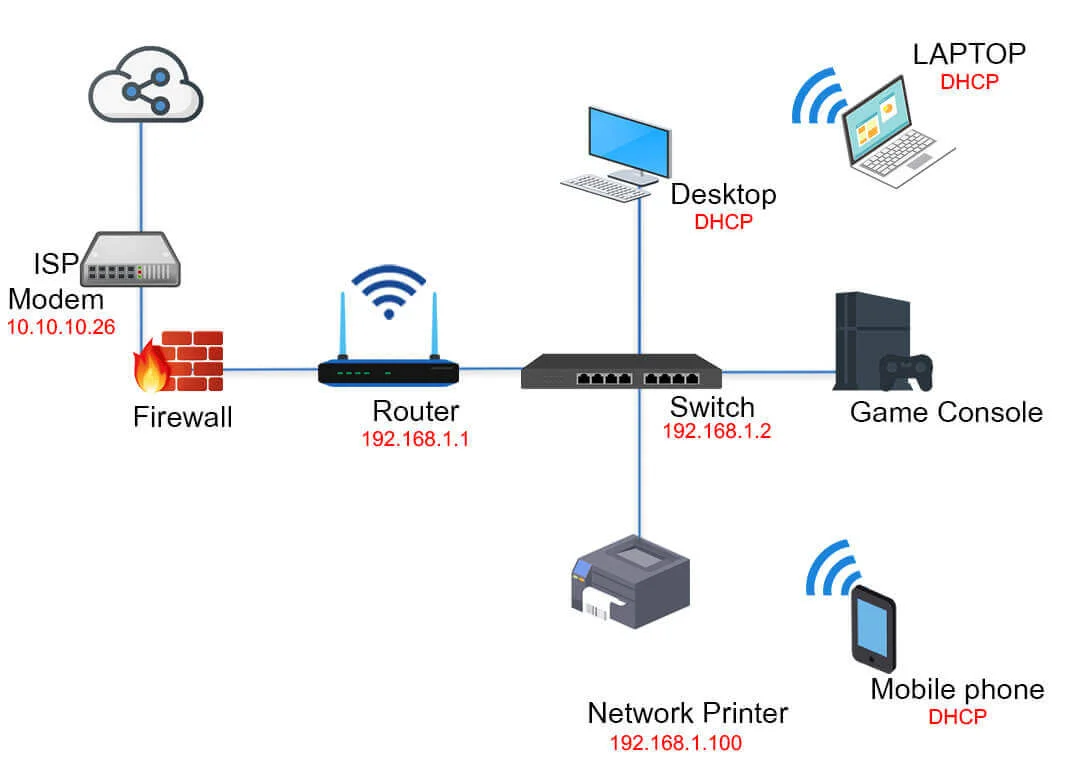
Nice work
Thank you very much
Absolutely brilliant, thank you!
I’ve been online for about 6 hours trying to figure this out – wish I had seen your page first.
Thank you very much
These are nice but you are missing the setup that is better than any of these. ISP modem – non wireless router – switch – wireless access points where even WiFi signal is needed.
Thank you very much for your valuable suggestion. we will update it accordingly.